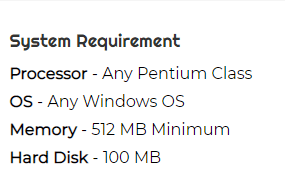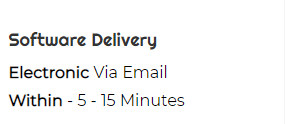OST to G Suite Migration to import OST into Google Apps
- Powerful conversion of complete OST mailbox items
- Safe conversion of OST attachmentsinto Google Apps account
- No file number and file size limitationsto export OST data items to G Suite
- Broadcasting of complete OST mailboxdatabase before the migration
- Keep OST file properties in their original manner
- Permit import of OST file to Google Apps without Outlook installation
- The application deals with all versions of MS Outlook
- Provide filters to export desired OST files or itemsinto Google Apps account
- Support UNICODE and ANSI OST fileswithout any problem
- Compatible with all Windows OS versions
- Risk-free and precise conversionresults all the time
- Arrange folder series properlyafter the migration
- 24*7 Customer handling teamto resolve queries of customers
Key features of OST to Google Apps Migration Tool
Check features to export OST data items to G Suite account
Import all items
The software is able to import OST to G Suite including all items of OST file which are very important to users like email folders, contacts, deleted items, calendars, outbox, notes, etc. With emails, attachments are also considered by the utility. It depends on users which folders or items they want to move to G Suite account.
No compatibility issues
The software facilitates support to the latest Outlook versions. Apart from the latest edition, the utility supports Outlook 2003, 2007, 2010, 2013, 2016, 2019, etc. Moreover, it is compatible with the advanced versions of Windows operating systems. Without any hindrances, the utility can be set up to Windows 10, 8, 7, XP, Vista, etc.
No maximum file size constraints
With OST to G Suite Migration Tool, there is no maximum limit set for OST file size. Users have the full freedom to import any heavy size Outlook OST file into Google Apps account. Users can successfully import the database to G Suite account without any harm to any file. It could be any G Suite account of user choice.
Retain metadata of OST file
Using this OST to Google Apps Converter, one can swiftly migrate emails with attachments. In addition to this, the utility keeps the metadata of all elements intact as the original. For example – to, cc, subject, size, from, etc. are safely moved by the application. The formatting applied to OST data items retains even after the conversion process.
Straight-forward import
The software allows a direct import of OST data items to G Suite account. Without taking help of an external tool, the utility performs secure conversion of Outlook OST files to G Suite account. Users only require G Suite account login information to perform the migration. One by one, users can import OST files to several G Suite accounts.
Clean GUI
Having a clean Graphical User interface, it becomes so simple for all users to manage working with WholeClear OST to Google Apps application. Without having technically sound, users can easily handle the application. Plus, the time taken by this utility to complete the migration is also very less. Only 3-4 steps are involved in the migration.
New folder to save OST files
Users itself select the location in G Suite account to save OST files. One can save the imported OST database into G Suite account either by creating a new folder or can move the database to an existing folder like Inbox, Outbox, or any customized folder, etc. The utility does not create any hurdles to place OST files to any of the user-defined folders.
Free version for all
A free edition of the application is available for all users so that they can test the functioning of the application and then make the decision whether to invest in this application. This edition provides complete overview of the application. In case, users face any concern, they can contact our support team any time without any hesitation.