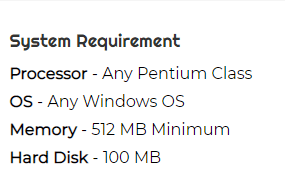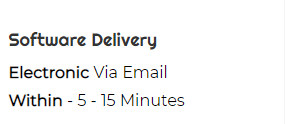MBOX to Gmail Importer to import MBOX file to Gmail
- Single and batch conversion of MBOXdata to Gmail account
- Export MBOX including emails, attachments, and other data
- Easy GUI availableto perform the migration
- 100% secure conversion, free lifetime updates
- Scan MBOX filesand show items countdown before conversion
- Preserve folder structure and meta properties
- Support latest versions of Windows OS
- Export MBOX file of various email applications
- No constraints– no limited size and number to convert MBOX files
- Demo edition facility to understand the application prior to its purchase
- 24*7 Tech Support availableto assist users
- Selective MBOX file conversionwithout any limits
- Only correct login details of Gmailare required to import MBOX data
Feature and benefits provided by MBOX 2 Gmail Exporter
A quick tool to the features to transfer MBOX file to Gmail
Directly access MBOX email files to Gmail
A direct facility is available to transfer MBOX messages to Gmail account with WholeClear MBOX to Gmail Exporter. The application does not demand installation of any extra tool from outside to perform the task. With this program, it is just a matter of clicks to move MBOX emails and attachments to Google Gmail account.
Bulk import MBOX emails to Gmail account
Moving multiple MBOX email files to Gmail account is just a simple task for users with the bulk conversion feature of this tool. Users can simply choose Folder mode and add multiple MBOX files to the software panel whom they want to move in Gmail account. In this way, the import of MBOX files is done in multiple Gmail accounts one by one.
No size limitations to import MBOX 2 Gmail
The application bears no size limitations which means users are free to import any large MBOX data to Gmail account. Moreover, no limit is defined in the number of MBOX files. Having the correct details of Gmail account, it is too easy to import MBOX messages with embedded attachments to user-defined Gmail account.
Support several email clients MBOX
No matter from which platform your MBOX file belongs, the software is capable to import all MBOX files. MBOX file of Thunderbird, Apple Mail, KMail, NetScape, Entourage, Eudora, ClawsMail, etc. are easily transferred to Gmail account. The only condition is these MBOX files should be valid, means they should not be corrupted.
Workable on all Windows OS
This utility is basically designed for Windows operating systems. Without thinking of Windows platforms, a user can freely run this utility on the latest as well as older versions of Windows OS. Windows 10, 8, 7, XP, Vista, and others are well supported by this application without disturbing other tasks running on the system.
Keep original data file safely
The program is completely free from all viruses. Users can trust this tool as it has crossed several tests performed by professionals. The formatting on emails is completely preserved. The structure of MBOX files also remains the same after finishing the conversion task. No changes are found to the original data files. `
Trial Mode availability
Before users purchase this application, they can take a free trial of MBOX 2 Gmail Importer Tool and can completely evaluate the features of this application. Once users get contented with this application, they can upgrade to the license edition. With the free version, limited MBOX files are imported to Gmail account.
User-instructed saving folder
MBOX to Gmail Exporter Tool offers users to choose any folder of Gmail account to place MBOX files. Users can choose any folder or they can simply create a new folder with the desired name to save MBOX database. Once the import task is completed, users can simply open MBOX files on cloud by login to their Gmail account on mobile devices also.