Summary: Are you in need to convert from Entourage to PST file format? Your search can be over here. The article outlines the best ways to extract and export Entourages files to PST file format.
Outlook is one of the most popular email clients for personal and commercial users. Many organizations have replaced their old simple email clients to Outlook. Entourage is a discontinued application. Conversion from Entourage to Outlook is logical when you have requirements to use a professional application.
Conversion of Entourage to Outlook in Your Windows System
First, we perform manual conversion for which you need to technically skilled. The process comprises three steps- extraction, conversion and then transfer Entourage mbox to Outlook. Follow the given steps carefully. Ensure to not to miss a single step to avoid error.
Step 1:- Extraction of Entourage Data in MBOX File Format
- Open Entourage application on your Mac system
- Navigate the File menu and then hit the Exporttab from the drop-down options
- A new window will open, select the “Items to an Entourage archive” option here and then hit “All items”
- Provide a destination to a local folder and rename the file press the save tab to start the Export process.
- Once the process is over, visit the saved Entourage RGE files
- Right-click on Entourage RGE files. After that, hit the Show Package Items option. Open the folder to locate MBOX files.
- Save these MBOX files to an external drive and transfer them to your Windows system.
Step 2:- Download WholeClear MBOX Converter
In the second step, you require a third-party application for conversion of MBOX data files to Outlook . If you consider a manual solution for MBOX to Outlook conversion, the process is tiring and requires technical skills.
WholeClear MBOX to Outlook PST Converter can make the conversion process fast, secure and easy. It exports selective MBOX files to PST. No file size problem you can face. The utility can export MBOX files in bulk. During conversion, it exports MBOX emails with their attachments.
Steps to Run the Program
- Download and launch the program on your Windows OS.
- choose the source file “Select MBOX File Format” and press Next
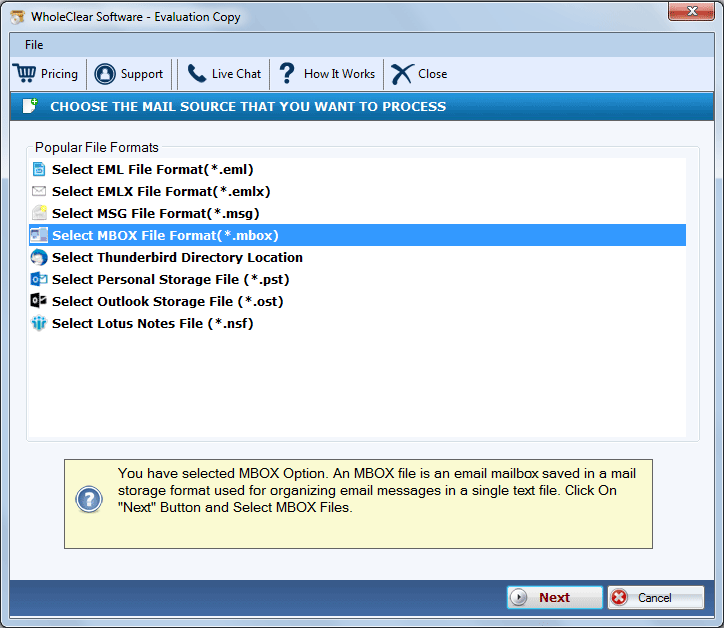
- Select the filtration mode that you prefer and then hit Browse to select local MBOX files, press Next after this.
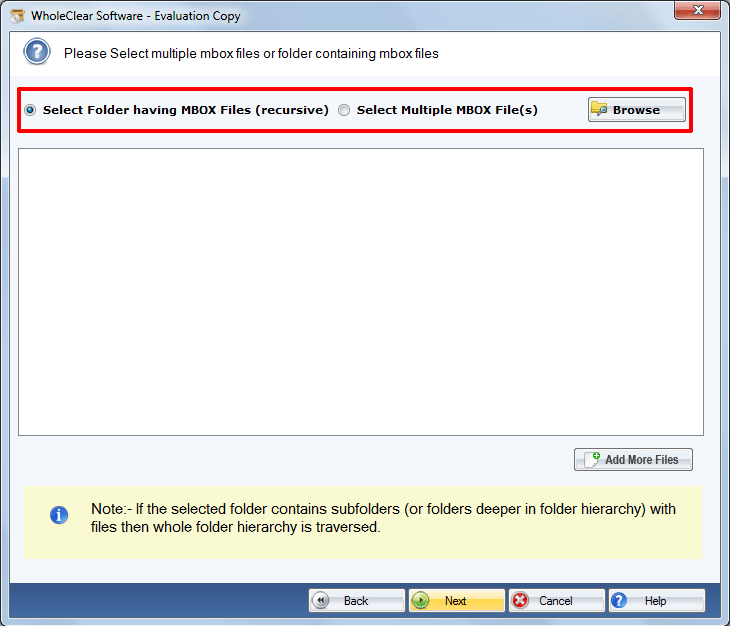
- Select the output file format from the list “Convert to PST File Format”
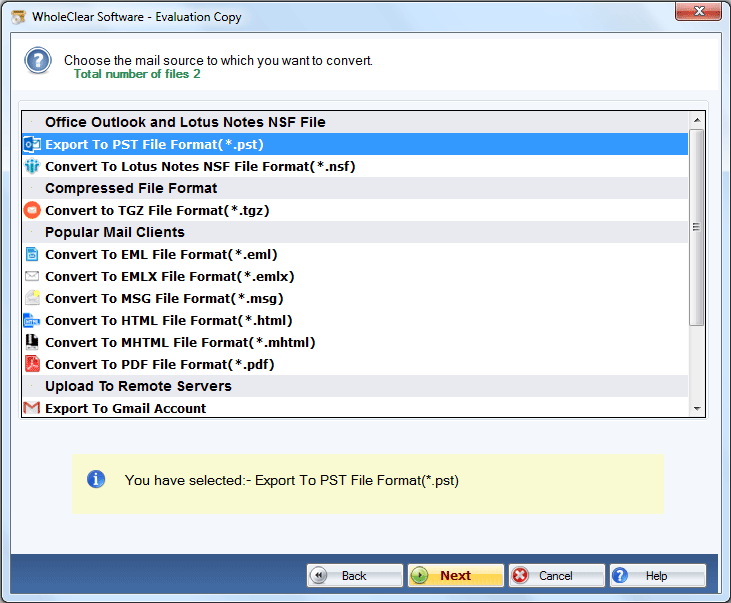
- Click on the Browse tab to select the local folder to save the exported data.
(Note: It is an independent program. You can export MBOX to Outlook without installing Outlook. After conversion, you can access the newly transferred PST files on Outlook 2003, 2007, 2010, 2013, and its updated versions.)
Read More:- Convert EML to PST for Outlook
The program is lightweight and completely bug free. It is suitable for individual and commercial users.
Step 3:- Send PST to MS Outlook
- The process is easy. Access your MS Outlook app
- Go to the File menu and from the drop-down, select the Open/Export option and then Import/Export.
- A wizard will open asking you to select the “Import from another program or file” option and press Next.
- From the next window, choose Outlook Data file(.pst).
- Hit the Browse button and choose the recently created PST file and press the Next button.
- Click the Finish tab to complete the process.
After this step, you can access Entourage data on MS Outlook for Windows.
Wrap Up
As you can see above, it has three steps for conversion. If your Windows system has already Entourage data in MBOX file format, skip the first step. Entourage is a discontinued email application. MS Outlook is an advanced tool. Therefore, conversion from Entourage to MS Outlook has a lot of advantages.
