Summary: In this article, we discuss how to export PST files to Exchange Online without losing quality. If you want a reliable solution to complete the import task, you can read the article and use our suggestions.
About Exchange Online
Exchange Online is a cloud-based email service by Microsoft. It is an integral part of the Office 365 suite. With an Exchange Online account, you can easily send and receive emails, and manage your calendar and contacts. It also allows you to collaborate on your calendars, tasks, and notes.
Overall, working on Exchange Online Mailbox is an exemplary experience. It gives your email security from spam and malware. It prevents data loss and backup during disaster recovery. Other incredible features of Exchange Online Mailbox are retention policies and email encryption.
Reasons to Import Outlook PST to Exchange Online
- If you work in a corporate Microsoft Exchange environment, you must be aware of problems with PST files. Data management is one of the biggest problems that can lead to corruption. Therefore, backup of PST files in Exchange Online is one of the best ideas to practice.
- A PST file can hold multiple emails, contacts, notes, and events. They can store up to 50 GB of data. The higher the file size the greater the risk of data loss. They are vulnerable to corruption.
- A PST file is prone to corruption. System errors like malware attacks can make the file inaccessible. Therefore, your decision to import PST files into Exchange Online is one of the best decisions you have made.
Why Choose WholeClear PST to Exchange Online Conversion Tool?
You may wonder why WholeClear PST to Office 365 Converter. You are providing reasons why users like to choose the application over other apps for PST to Office 365 Conversion. It has various advanced features that makes the conversion process easy. Let’s know about it’s features-
Features of PST to Office 365 Converter
No File Size Limitations: The application enables the conversion of Unicode and ANSI PST files. In other words, you can choose the app to export PST of 2GB to up to 50 GB without facing the file size issue. It is one of the most striking features of the application.
A One-Stop PST Application: The application enables users to export PST to EML, EMLX, MSG, MBOX, MHTML, and HTML formats. Moreover, it supports the conversion of PST to Office 365, Yahoo, Hotmail, and other server-based email clients.
Simple Interface: There is no rocket science to running the application on your system. Its simple interface can be operated by a novice. It is one of the magnificent features of the app.
Unlimited email migration: The tool enables conversion of PST of Exchange Online unlimited. After getting its license, you can use the app as much as you wish.
Bulk Conversion: The application supports bulk conversion. You can choose the app to export as many PST files as you desire at a time. Hence, it saves users’ time.
An Independent Conversion App: The utility doesn’t need Outlook installation to work. It is an independent conversion program to run on your system independently.
Import Orphaned PST Files to Exchange Server: As it is an independent conversion app, it enables the conversion of orphaned PST files to the Exchange Server.
Connect Automatically: For conversion, all you need to provide your Office 365 credentials and press the Authenticate Me tab to connect the tool for conversion. It connects with the following account automatically.
Also Read:– Migrate Office 365 to Imap Server
Free Trial for Interested Users: The application’s free trial is available on your Windows system. You can download the free app to transfer data. However, it lets you export a limited number of emails. For complete conversion, you need the licensed version of the program. The free version is for trial only and understands the app’s functions.
Unlimited Conversion: The tool offers unlimited conversion to licensed users. You can use the app as long as you desire.
Steps to Operate WholeClear PST to Office 365 Converter
- Download and launch the application
- Select the PST file format from the given options
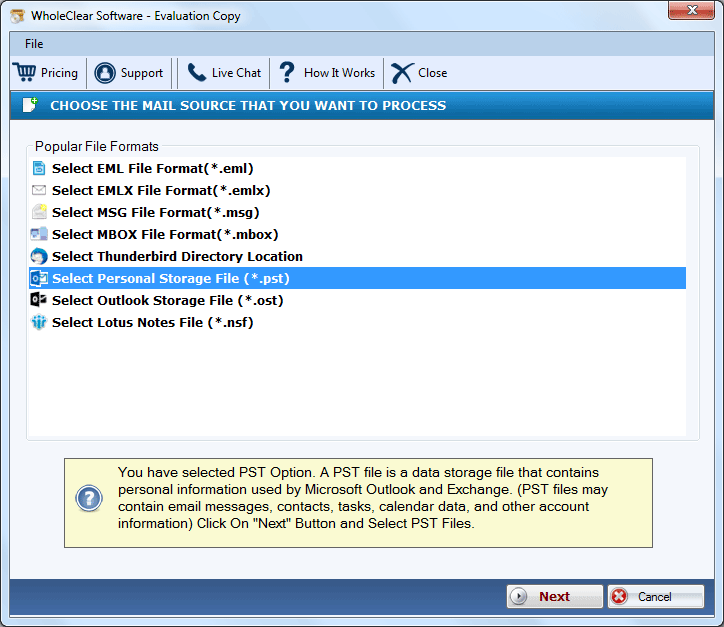
- Choose the Folder holding PST files or files one by one
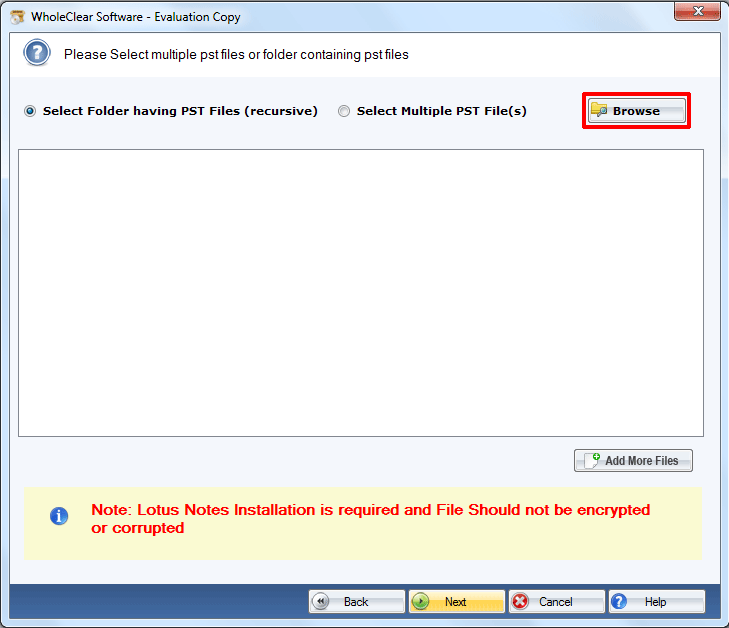
- Select Office 365 Email Client from the options
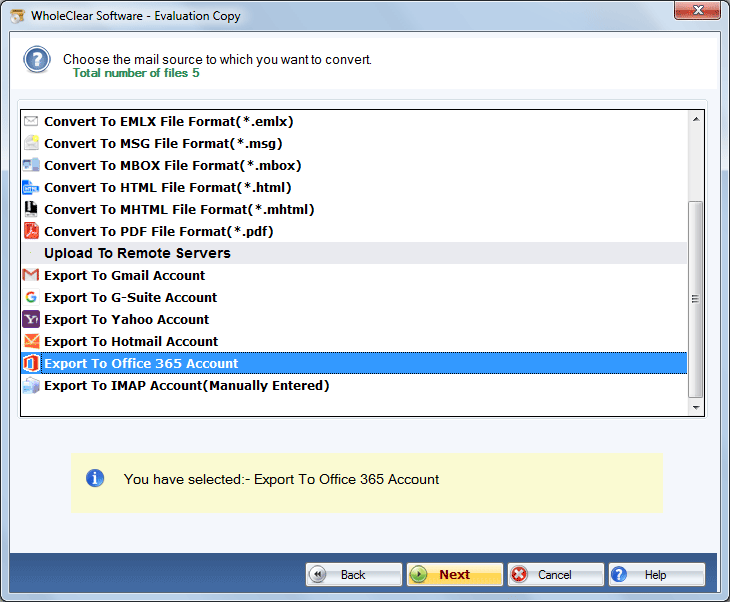
- Provide the credentials and hit the authenticate user button
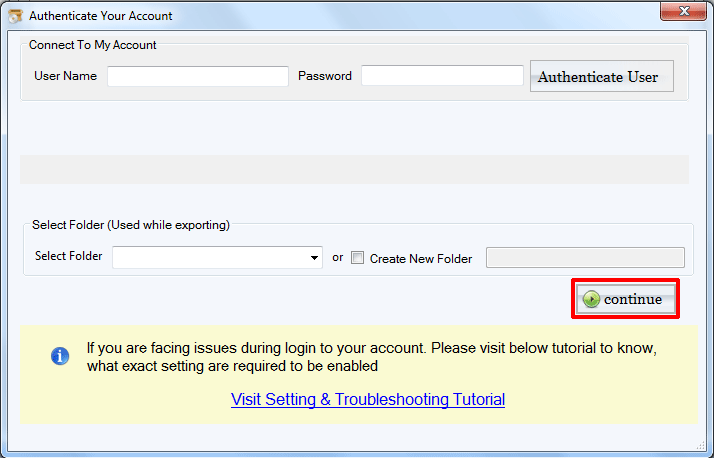
- Select the folder where you want to save the exported data or create a new folder
- Hit the continue button to complete the process
Conclusion
Conversion from a third-party solution is easy instead of a manual solution. Therefore, we have not suggested any manual solution to export PST to Office 365 or Exchange Server. If you find the application valuable, you can request you getting its license for personal or professional purposes. It is a safe application to use.


