Summary: Are you in search of HCL Notes to MS Office 365 conversion? Your search could end here. The article provides manual and automated solutions to export Lotus Notes to Office 365 at fast speed.
Reasons for Notes to MS Office 365
- Microsoft 365 is a cloud-based email business suite program that is not device specific. Therefore, Lotus Notes to Office 365 conversion enables you to access Lotus Notes data on several platforms, be it your desktop, laptop, or your smartphone.
- Lotus Notes allows users to save data in NSF file format to a local folder. In the case of system error, users can unable to access NSF files. The fear of losing data because of the system error is gone when you export Lotus Notes to MS Office 365. The cloud utility saves your data on cloud.
- Unlike Lotus Notes, Office 365 is an advanced utility. It offers email management along with the management of contacts, calendars, and other properties. Moreover, the tool is updated automatically to provide users the best experience.
- Microsoft Office 365 doesn’t make your system slow like Lotus Notes can. It is a cloud-based tool and the data stores in cloud. Thus, it saves space in your system. It doesn’t impact the speed of the system.
- Microsoft 365 offers better synchronization compared to the HCL Notes. HCL Notes users have complained of synchronization issue many times.
Solutions to Import HCL Lotus Notes to Microsoft 365
We explain top 3 methods to convert lotus notes to Microsoft 365 , which describe both free and direct solution.
Method 1: Using IMAP Connector to Transfer Lotus Notes to Office 365
You can take help of an IMAP Connector to export IBM Lotus Notes to Office 365. Follow the below steps to complete the process.
1 Step: Creating Backup of NSF
If your data is in Lotus Notes, export the data to NSF file format. Now, create a copy of the NSF file. It lets you export data without the fear or losing the NSF file because you already have its backup.
2 Step: Create new Mailboxes for each Lotus Notes User
Now, create a new mailbox at Office 365 and keep the same name as in IBM Notes so that you can easily differentiate and save the exported data.
3 Step: Activate IMAP TCP/ IP Port
In this step, activate the IMAP TCP/IP port for every account you have created. Follow the given steps carefully now:
- Access Domino Administrator in the Lotus Notes App.
- Hit the Configuration tab.
- Now, access the Server document to start the IMAP service.
- After that, press Ports, then Internet Ports and then Mail
- From the Mail (IMAP) column, change the ‘TCP/IP port value status’ for activation.
- In the end, press the Save tab to complete the process.
4 Step: Synchronizing with IMAP Connector
Now, connect Office 365 with Lotus Notes using the IMAP connector to synch the data. It is how you can start the process of conversion.
Method 2: Taking Help of MONTI
In this method, you can take help of Microsoft Online Notes Inspector (MONTI) application to export Lotus Notes to Office 365. Download the application from MS Download Center. It is a free of cost tool. After that, follow the below steps-
- After downloading the app, double click on it icon to activate it.
- Press the Browse tab and define the app to save data locally.
- Select Unzip for extraction of MONTI documents
- MONTI files unzipped successfully, press Ok.
- Locate the folder where the unzipped MONTI.exe are located and access the Docs folder.
- You can see the MONTI 3.2 Configuration Guide.docx file
- Click on the file twice to see instruction to export IBM Lotus Notes to Office 365.
Downsides of this Manual Solution
- It is a time-consuming and lengthy process that requires you technical competency.
- File size restriction you can face as it doesn’t support an NSF file of more than 1GB.
- The method doesn’t support conversion of contacts.
- The solution can export only 15 mailboxes simultaneously.
- It doesn’t export data of disabled Lotus Notes accounts.
- Be careful during conversion as it can cause data loss if you miss a single step.
Method 3: Automated Conversion of Lotus Notes to Office 365
WholeClear NSF to Office 365 Converter is a robust application for conversion of selective Lotus Notes data to Office 365. It can simplify the conversion goal by making it 100 times easy than any manual solution.
How does It Work?
- Download the conversion program and launch it
- choose the mail source “Select NSF File Format” and press Next
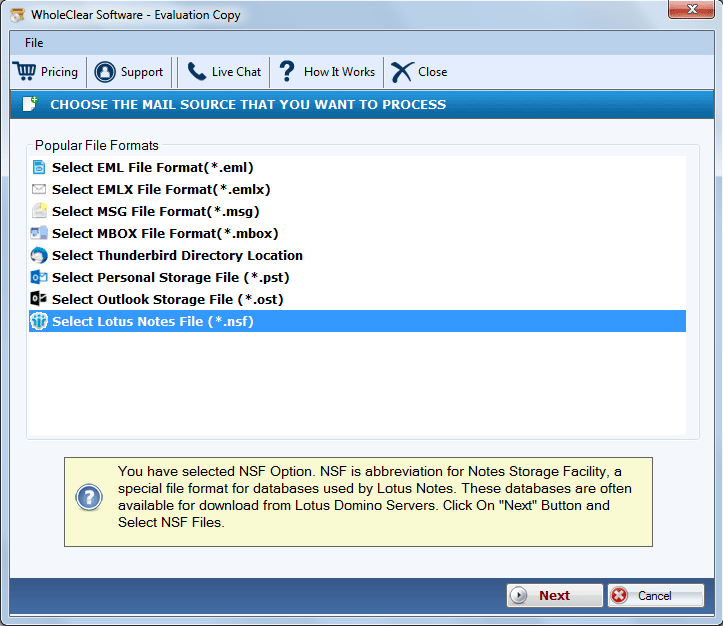
- Filter the specific files of NSF by clicking on the Browse button and press Next
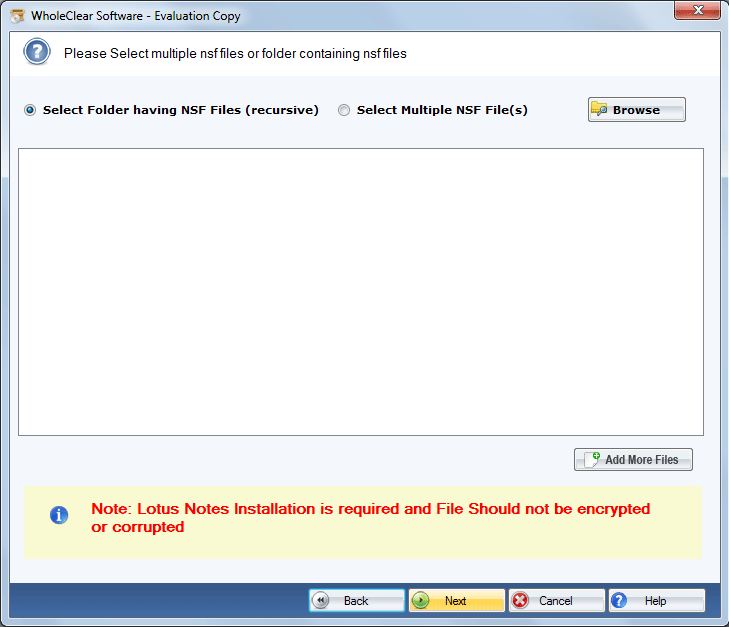
- Now, select the option “Export to Office 365” and press Next
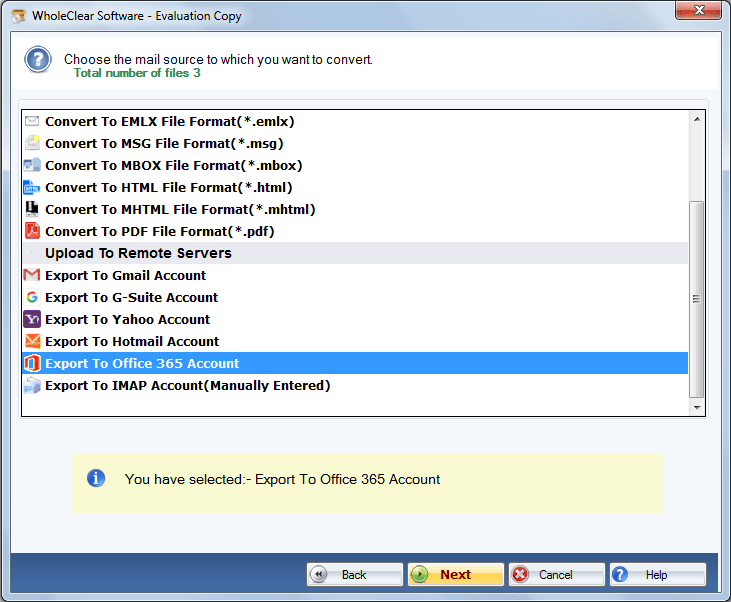
- Provide the user’s credentials of your Office 365 account and press the Authenticate button
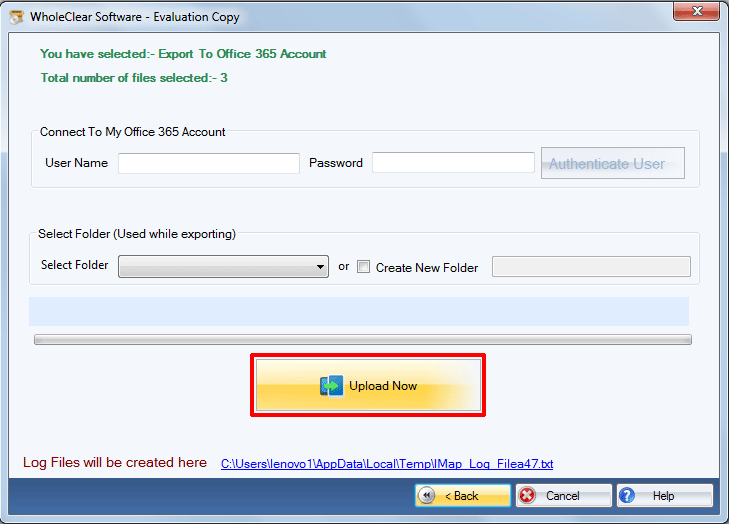
- Select an existing folder or create a new folder
- Press the final tab to complete the process
Conclusion
Overall, conversion from Lotus Notes to Office 365 is easy if you go with a third-party application. Manual conversion steps are tiring and don’t provide satisfactory results.

