Thunderbird is an open-source email client by Mozilla. As a free service, it is a well-suitable utility for small businesses and individuals. Users can enhance the app’s performance with its add-ons. It is compatible with Windows, Mac, and Linux. Thunderbird saves data to MBOX file format and also supports EML. If you want to convert Thunderbird to an external hard drive for a reason, the article shares some terrific ways to achieve this.
Reasons for Thunderbird Email to External Drive
As a user of Thunderbird, why is there a need for Thunderbird conversion to an external drive when it saves data in the system? You are thinking right to some extent. But in the case of computer corruption, Thunderbird files become inaccessible. Therefore, saving Thunderbird emails in the system is not a sophisticated idea. You can save data on an external hard drive. Here are some reasons you should transfer Thunderbird to an external hard drive.
Better data security
Your Thunderbird files may contain some essential emails. You want to keep them. Therefore, the practice of backup Thunderbird to an external drive is an excellent idea. You will have no fear of data loss.
Improve performance
We all know that a backup of Thunderbird emails to the system can cause data storage issues after some time. When you have a backup of Thunderbird emails to an external hard drive, there will be no issue with data backup. It enhances the server’s performance.
Make Data Migration Easy
If your Thunderbird files are on an external hard drive, it will make data migration easy. You can easily plan to transfer data from one system to another.
Three Ways to Backup Thunderbird to an External Drive
It is easy to backup Thunderbird to an external drive. You have more than one option to consider. We recommend you to choose a safe solution that is recommended by several users.
Solution 1- Backup with Thunderbird Profile
You can backup Thunderbird profile to an external hard drive to access data whenever you want. The process is easy to follow.
Step 1. Launch Thunderbird email application on your system
Step 2. Press the three horizontal lines displaying in the menu option of your account

Step 3- After that, press Help and then select Troubleshooting Information.

Step 4- Visit the Profile Folder in the Application Basics, and press Open Folder.
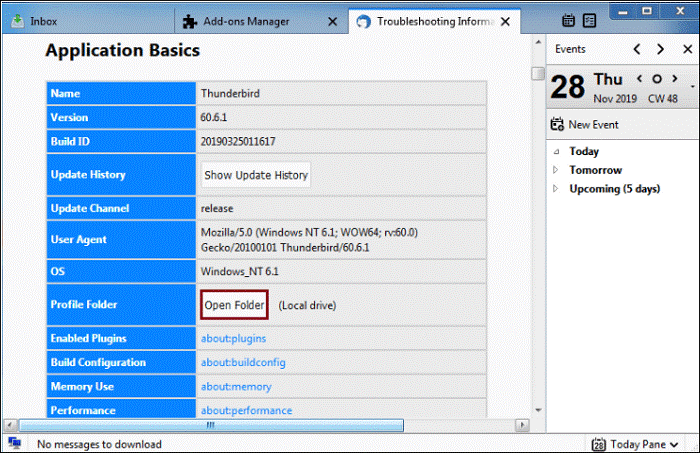
Step 5- The profile directory will open as you hit Open Folder.

Step 6- Now, select the folder of your choice in the hard drive and select the Thunderbird local folder to transfer to that folder.

Solution 2- Transferring Thunderbird Emails with an Add-on
Thunderbird has an add-on to import and export emails from Thunderbird with attachments . Below are the steps that you can perform to backup Thunderbird emails-
Step 1- Start Thunderbird and install the ImportExportTools NG add-on

Step 2- After installation, restart Thunderbird
Step 3- Locate the folder you want to backup and right-click on it
Step 4- Select the ImportExportTools NG tool, then Export folder, then EML format to backup Thunderbird data on a hard drive.

Step 5- Select an appropriate location on your hard drive to save and click on the Save Folder tab.

Note:- Convert Mozilla Thunderbird Mailbox data in Bulk
Solution 3- Taking Help of the Save As Option for Backup
It is one of the most common practices to back up Thunderbird files on an external hard drive. Here is an option to save Thunderbird emails to an external hard disk by taking the help of the Save As option.
- Access Thunderbird.
- Select the emails you want to backup in an external hard drive.
- Press the Menu tab (three horizontal lines) and then the Save As button.
- Now, select a location in the hard drive and give a name to file before saving it.
- Press the Save tab to complete the process.
Automated Conversion of Thunderbird
What if you have orphaned Thunderbird or MBOX files? In this situation, any of these methods will not work. You will need a third-party utility to complete the conversion process.
There are several options for automated conversion, and WholeClear Thunderbird to PST Converter is one of the best applications to consider. It is a simple utility to run without technical competency. The tool is useful for the conversion of Thunderbird data in bulk. It can export orphaned MBOX files and integrate with Thunderbird to extract and export data. With this application, users can export Thunderbird to EML, HTML, PST, EMLX, and MSG.
Steps to Convert Thunderbird to EML-
- Download and launch the application
- Select Thunderbird files by choosing Folder Mode, File Mode, or Load from Thunderbird
- Get the preview of the selected files
- Choose the “Export to PST” option
- Filter the files if you want and customize the file name
- Now, choose the output location in your local folder
- Press the Export Now tab to complete the conversion task
- Isn’t it so easy? Anyone can look for the conversion process. It is easy to follow.
Conclusion
The article shares more than one way to transfer Thunderbird to External hard drive. Which explain manual and automated solution, but professional tool is the best as compared to manual. Because manual way is risky and chances of losing data. So, try Thunderbird mbox to pst Converter for the accurate solution. Which way do you find easy to follow? You can share with us in the comment box.


