Summary: Are you looking to export from EML files to PST? If yes, the solutions are available. You can open EML files data on Outlook manually and with the help of a third party conversion program. The article outlines both ways to access EML files to Outlook for Windows.
EML file format is an integral file format of Thunderbird, Entourage, SpiceBird, and several other email clients running on Windows, Linux, and Mac Operating Systems. PST is the file format of MS Outlook for Windows. In other words, PST file format supports only MS Outlook for Windows.
Conversion of EML to PST can let you open several email clients’ data on Outlook for Windows. Before we provide solutions to export EML to PST, we want to outline reasons why users like export EML files to PST.
Reasons for Conversion of EML to PST
- PST file format is perfect for consolidation. If you have multiple EML files from several platforms and want to organize them on your system, EML to PST conversion can let you do this. You can export multiple EML files into a single PST fie. It helps to facilitate easy search of EML data.
- Your desire to access Thunderbird, Entourage, Apple Mail, and several other major email clients’ data on Outlook for Windows can fulfil when you choose to export EML files to PST.
- You can choose PST file format instead of EML for data backup and archive. A PST file can hold up to 50GB of data. Hence, organizing data becomes easy by exporting EML to PST. PST file format allows you to backup copy of your emails on an external hard drive or cloud.
- It can promote easy sharing with Outlook supportive platforms like Exchange Server and Office 365. By export EML files to PST, users can encourage data sharing process easy with Microsoft supporting platforms.
- Advanced security of data is possible by exporting EML files to PST, such as encryption, password protection and compression. PST files are password protected for data privacy. The file format doesn’t support other email clients. Hence, it protects data from losing.
- Outlook is an advanced email client than Thunderbird and other EML supporting email clients. It is a professional utility for users who are looking for advance email client support.
Does Outlook Support EML File Format?
Yes, EML files are accessible on Outlook. An EML file can open and read in Outlook like other email messages. Here, the drag and drop feature applies to open an EML file data on Outlook.
Below are 4 ways to Open EML file Data on Outlook
The below outlined methods support MS Outlook 2021, 2019, 2016, 2013, 2010, 2007, and others. Be careful when you follow the given methods. You must be cautious about the data integrity.
Method 1: Taking Help of Windows Live Mail (WLM) and MS Outlook
- If you have WLM tool and Outlook, open them together.
- In Windows Live Mail, navigate the File menu and press Export Email here.
- After that, press the Email Messages button.
- Select MS Exchange option here and hit Next.
- Again select the MS Exchange option in the WLM Exchange Box and hit Next.
- Press the Ok button to move ahead.
- In the Select folder option, you are free to choose whole emails or specific ones to export to MS Outlook.
- Once, the process is over, you will receive the data transfer confirmation message.
- You can export messages with the help of Microsoft Exchange Format.
Also Read:- Export Windows Live Mail to Outlook PST
It will show your EML data in Outlook. Before you choose the solution to export data, we request you to keep backup of the EML file to avoid data loss situation.
Method 2: Outlook to Access EML Files
- Make sure Outlook is pre-installed.
- Now, locate the target EML file and right-click on the file.
- Choose open with and then select Outlook to complete the process.
Method 3: Another Outlook Method to View EML Files
- Access MS Outlook and go to the File menu to open the folder where EML files are located.
- Drag the target EML file and open drop it on MS Outlook.
- Now, you can view the exported EML file data on MS Outlook.
Drawbacks of Manual Methods
- Chances of Data Loss:– These above manual solutions don’t give guarantee of data security. You may end with losing your precious data. Therefore, backup of the required EML files are necessary.
- Time-Taking:– These manual solutions consume time. If you have a range of EML files to export to MS Outlook, we don’t suggest you these manual solutions for conversion.
- Needs Technical Expertise:– For novice, these manual solutions can be time-consuming and annoying. They may not able to convert EML files to PST. Therefore, a third-party conversion is the best solution.
Method 4: Automated Solution to Export EML to PST
Luckily, third-party apps are available to make the conversion process easy, fast, and secure. Varieties in a third-party app can confuse you. Therefore, we suggest you using a powerful reliable utility.
WholeClear EML to PST Exporter assures zero loss of data. It is a professional program to export EML to PST in bulk. Every time, the tool offers accurate conversion results.
Below are the Steps to Follow for Conversion with WholeClear EML to PST Exporter-
- Download and start the app by clicking on its icon.
- Select “EML file format” from the given list and press Next.
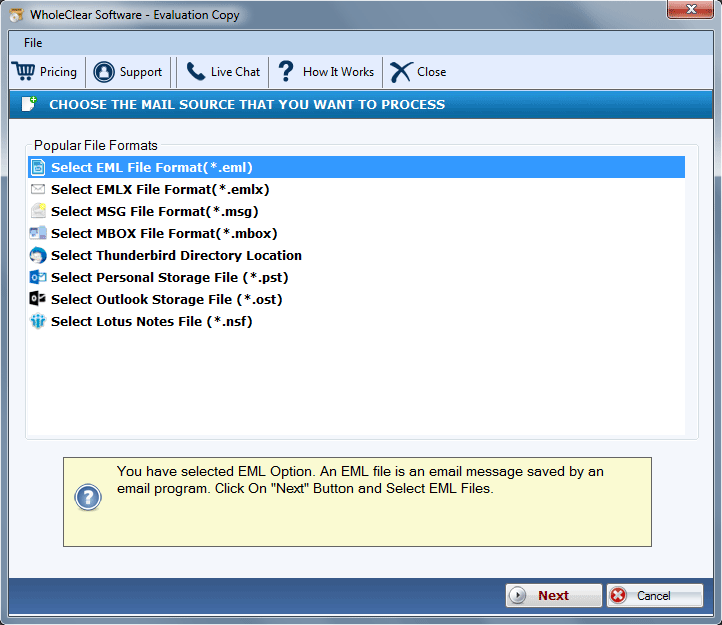
- Choose Folder Mode or File Mode to filter files and press the Browse button to upload EML files.
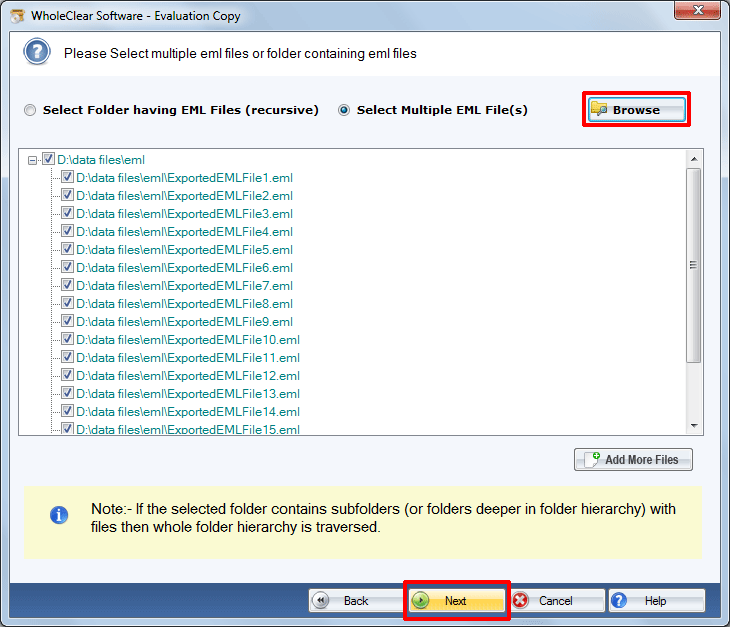
- Press Next and select “Convert to PST File Format” and the Next button again.
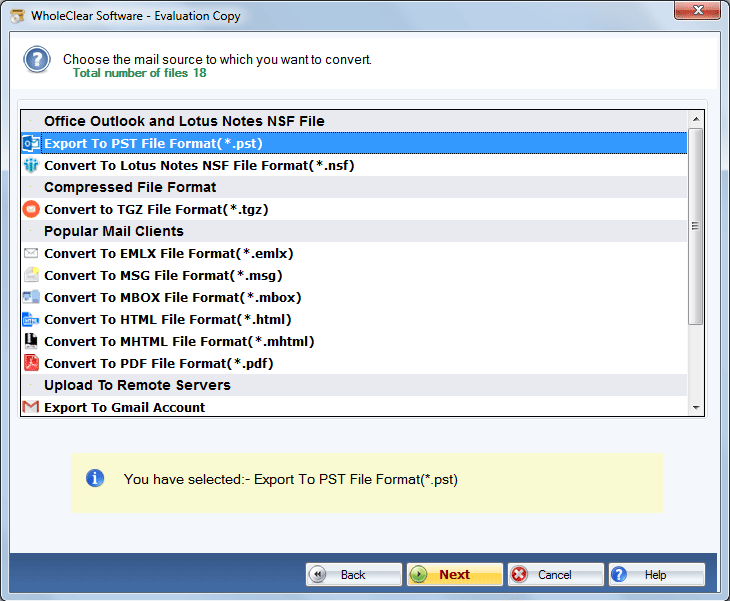
- Click on the “Browse” button and select the output location. Press the Convert button to complete the process.
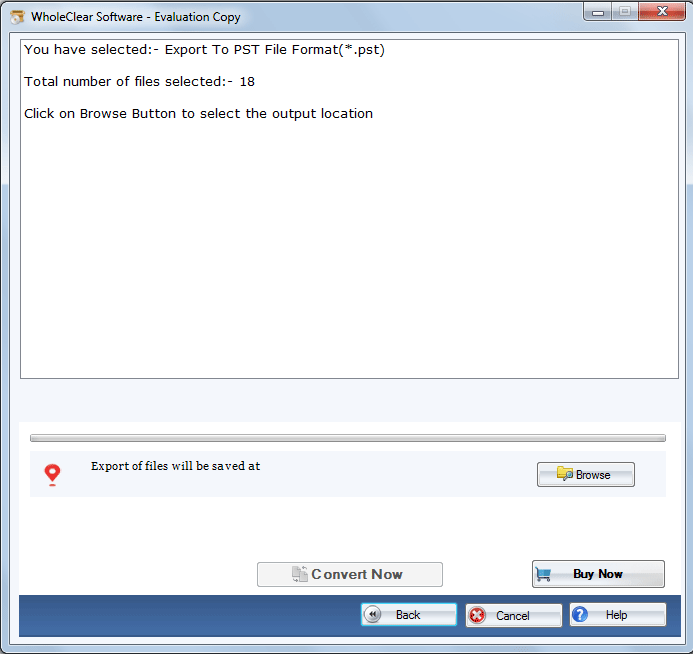
Conclusion
Overall, you have four ways to export EML to PST. You can choose anyone of them that you find suitable for conversion.


