Summary: As you know WLM is a discontinued application. So, it is of no use to run the program for your day to day email activities. You can replace from Window Live Mail to Outlook. It will be a wise decision.
WLM to Outlook conversion is one of the best ideas when you want to use an advanced email client.
Several reasons prompt users to choose Outlook over other email clients. Outlook is a sophisticated email client as compared to WLM, Thunderbird, and many other applications. It is a Microsoft product. Hence, users can rely on the application for management of sensitive emails, contacts, notes, and messages.
Solution 1- Export Using Windows Live Mail- A Manual Process
You can take help of WLM to export directly WLM mail items to Microsoft Exchange or MS WLM format. But it takes place in the same computer. While performing this solution, make sure that there are no running instances of Outlook app.
Here are the details of exporting WLM data to MS Exchange. Follow the given steps carefully.
- Open the Windows Live Mail application and hit the File tab here and then click on Export emailand Email messages.

- Select the Microsoft Exchangefrom the Select Program wizard and press Next.

- A small window will pop-up, hit OK to proceed.
- From Export Messages box, select Outlookfrom the Profile Name drop-down menu and hit OK

- The Choose Profile dialog box will open, select Outlook and press OK.

- The export process will start. Once, it completes successfully, a message will appear for a successful completion.

- Open Outlook to verify the export.
Since, the WLM mail items are accessible to Exchange, you can easily download it to a PST file format to store locally. You can easily accomplish the task with the help of Export/Import inbuilt feature in Outlook.
Note: Make sure during conversion the Windows Live Mail to Outlook, no active Outlook instances are running. It is seen that if you run the two programs simultaneously, the conversion process may not complete.
Also Read:- Convert EML to PST
Solution 2- From the Windows Live Mail File Location
You can choose the WLM files or EML files to export your WLM data to a new system, then after configuring the Outlook desktop client on your new system, you can apply the drag and drop feature to extract EML files to the newly created folder inside Outlook client. The following steps you can apply in this solution.
- Locate the location of your WLM files from a local folder. The following path can store your WLM data.
C:\Users\[Username]\AppData\Local\Microsoft\Windows Live Mail
- Here you will notice several folders, select the folder holding mailbox information. Copy the file to a storage device.
- Now Plugin your storage device into the new system.
- Start your Outlook and add the new folder.
- Now, drag and drop data to this folder.

Like these solutions, you may discover another free solutions to export from Windows Live Mail to Outlook.
Drawback of Manual Methods
The first drawback is that they can be time-consuming. If you have a large number of emails to export, it can take a long time to do so using manual methods. But these solutions may contain some drawbacks. If a small mistake would lead to data loss or doesn’t give satisfactory results. All manual solutions require in-depth technical skills. If you are not a tech savvy guy, we don’t recommend you to follow any manual solutions.
Solution 3- WholeClear EML to PST Converter
We recommend you a professional application to use for Windows Live Mail to Outlook conversion. A professional tool gives an assurance of accurate conversion without modifying data. Moreover, you can export EML to PST on your existing system or a new system.
WholeClear EML to PST Converter is one-stop for conversion of single and multiple EML files to PST. The application makes the conversion process straight and simple. It comes with the advantages to use it as long as you desire. The license validity for personal and professional users doesn’t expire. Therefore, it is one of most affordable ways to export data. It simplifies the conversion process. No third party app it requires to conversion. It is an independent application.
How to Run the Program for Conversion:
- Download and launch the app on your system
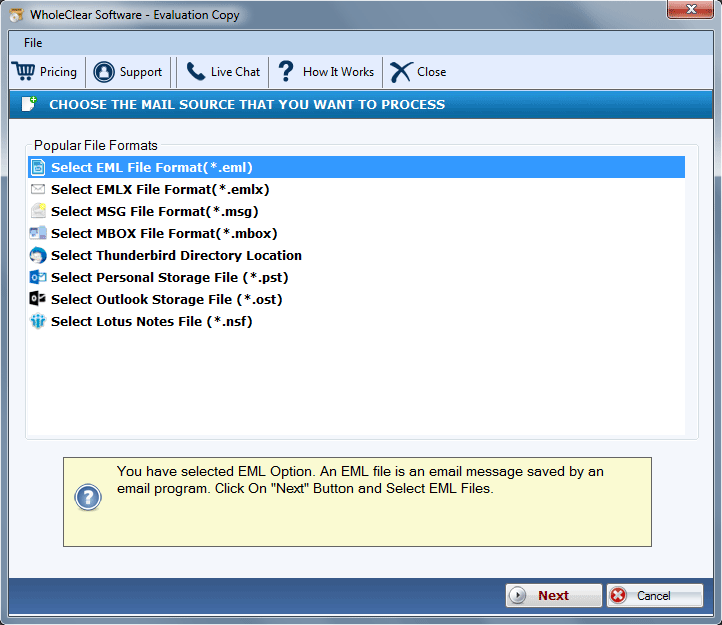
- Select the source file format from the list- Select EML File Format and press Next
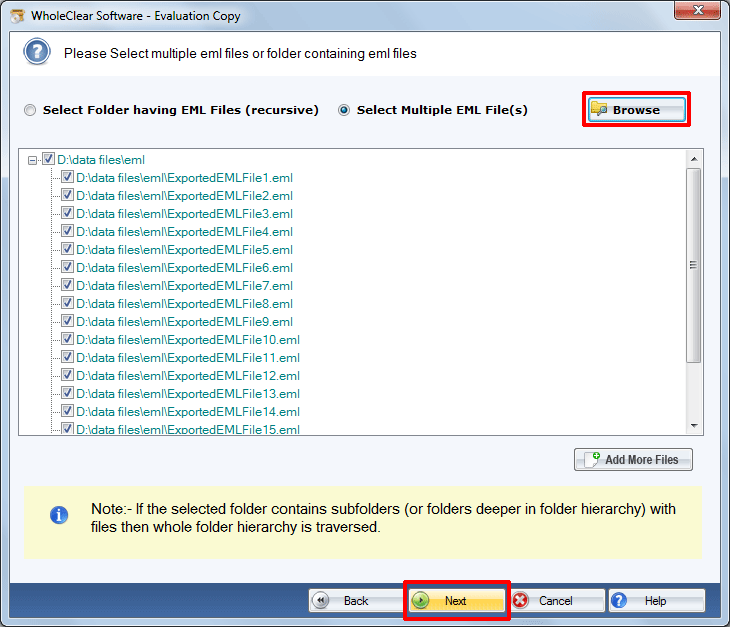
- Select the required EML files from your local system and press Next
- Select the source file “Convert to PST File Format”
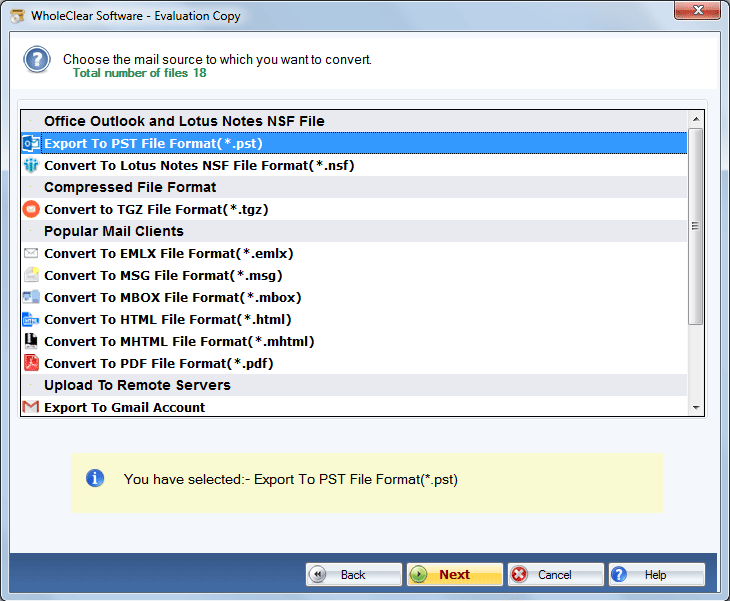
- Press Next and hit the Browse button to direct the tool about the file saving location from your local folder
- Press the Convert Now tab to complete the conversion process
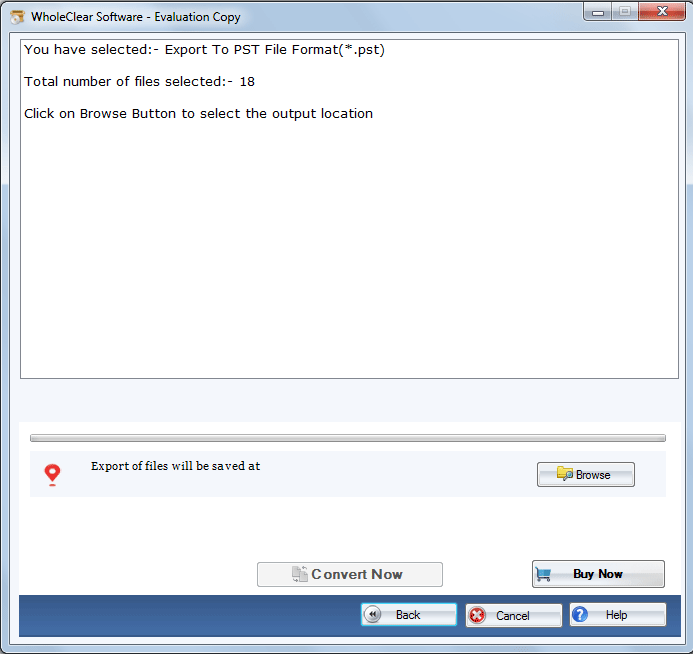
Conclusion
Overall, a third part is one of the best alternatives to manual solutions for exporting Windows Live Mail to Outlook on Another Computer. You can share your experience about the tool if you have installed it.

