We all are familiar with Microsoft Excel and its functions. In old times, the majority of users prefer to save data in Excel XLS or XLSX format. However, at the present time, users need to transfer Excel contacts to iPhone, Outlook, Thunderbird, and several other applications.
Unluckily, there is no solution available for the direct export of Excel file contacts to VCF format. Excel file holds data in XLS/XLSX format which is not supported on other platforms. So, users first need to convert the Excel XLSX file to VCF format to open Excel file data in other applications.
Introduction to vCard File and know its Advantages
vCard is an electronic business card that enables users to easily Exchange contact information. It includes name, phone number, email address, URLs, logos, images, and other details. Almost, all devices and applications support the vCard file format. Once you convert Excel contacts data to vCard, you can instantly import it into MS Outlook, iPhone, Android phone, Thunderbird, Gmail, WhatsApp, and others.
Manual Practice to Convert Excel XLSX file to vCard file format
The manual approach for conversion of Excel file contacts to vCard format has three steps. You first have to convert Excel file to CSV format, then import contacts from CSV file and then export contacts to vCard file. For knowing all steps of the manual solution, follow the given instructions:
Step 1. Convert Excel contacts to CSV file
- Open XLSX file in MS Excel
- Go to the Office icon
- Select Save as and then Other formats

- Set location to save .csv file.
- Select CSV as the saving type and hit the Save button.
- If you find a notice for the workbook has many sheets, to save the sheet click OK.
- Hit the Yes option to keep the workbook in the same format
Step 2. Importing contacts from CSV file
- Click the Windows icon and type contacts in the search box
- From the contacts pane, select the Import tab.
- Select CSV format and hit on Import to Windows Contacts dialogue.

- Use the Browse button to find the CSV file.
- After contacts field mapping, hit the Finish button.
Step 3. Export contacts to the VCF file
- Again, go to the Contacts window and choose all contacts you need to convert to the VCF file. Then, hit the Export tab.
- Select cards in the Export Windows Contacts wizard.

- Finally, select the Export option. Set location to save the file and click OK.
This is how in three stages, the manual solution exports XLS file contacts into vCard format.
Professionally Convert Contacts from Excel file to vCard format
You can see that the manual procedure is too messy and lengthy. Thus, users search for the alternate solution so in this case, we suggest you WholeClear Excel to VCF Converter. This software will smoothly convert all Excel contacts directly into VCF files within 3-4 steps. It can convert any massive Excel file data to VCF format without compromising contact details. One can get Excel file details on the software screen before transferring contacts to the VCF file. Also, the mapping option is available within this application.
Steps to Convert XLS Contacts to vCard VCF file:
- Launch this program for XLSX to vCard Conversion on your Windows system.
- Then, to start the conversion, Browse the Excel file.
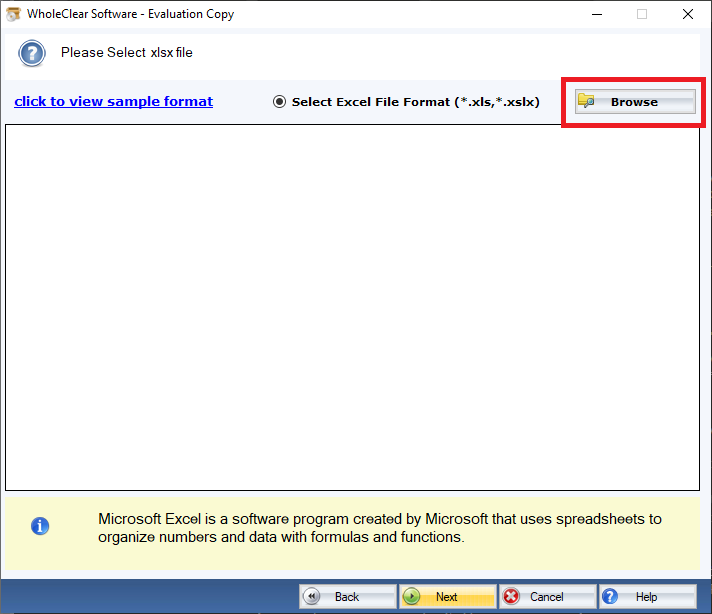
- Check the complete data of the Excel file on your screen. Map contact fields if required.
- Pick a preferred location to save VCF files.
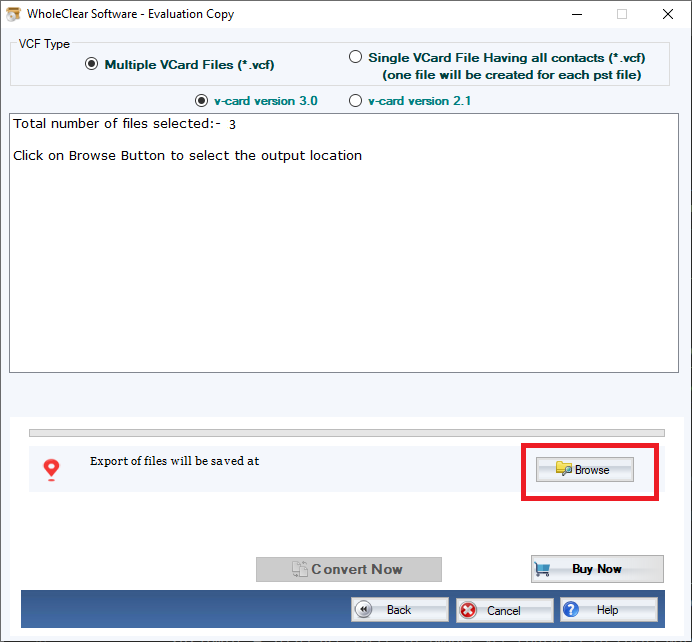
- You can pick the option for exporting all contacts in a single VCF file if required.
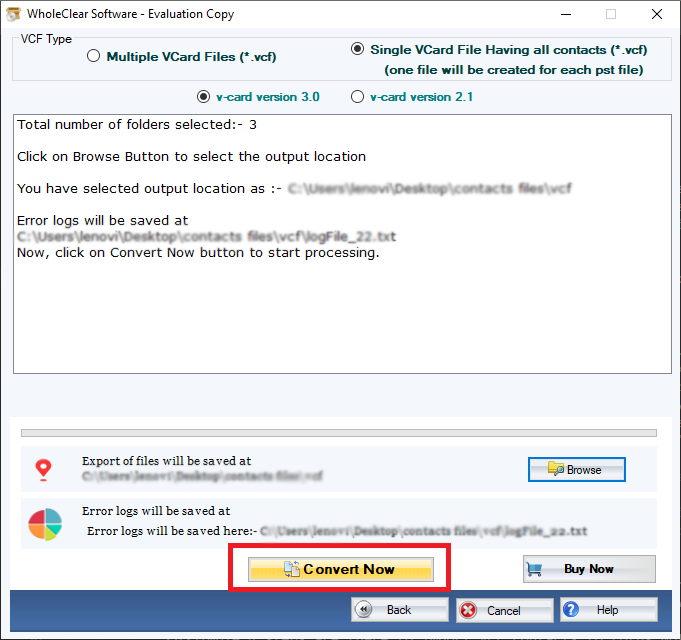
- Press the Export v-Card Now button to commence the contacts export task from the Excel data file to the vCard file.
Important Highlights of this automated software:
- Safely convert contacts of every large Excel data file to VCF format.
- Contact Field Mapping facility before XLS to vCard Export.
- Convert all contacts from the Excel file with all contact details into VCF file.
- Show preview of all data inside Excel file in the exact form.
- Facility to transfer all Excel contacts into one VCF file.
- MS Excel installation is fully optional for the conversion.
- Support every MS Excel version like 2019, 2016, 2013, 2010, etc.
- Allow opening Excel contacts on iPhone, Android, and other devices.
- Secure export of all contacts without losing any data items.
- Trial for all users to check the working capability of this program.
Conclusion
In the bottom lines, we only want to say that one should intelligently pick a method to export Excel file contacts into vCard format. Though manual ways exist users should analyze them first before choosing. The manual method can be risky and complicated for many users.
In case, a manual solution is not your cup of tea. You can simply opt professional program for immediate and sound conversion of XLSX contacts to vCard format.


