Summary: Thunderbird is one of the best free email clients because of its advanced email management features. For data safety, it is not as reliable as Outlook for Windows. EML and MBOX files cannot be encrypted, while users can lock PST files. If your business size is growing, you can plan to switch from Thunderbird to MS Outlook, a professional application.
Some Drawbacks of Thunderbird
- No doubt, Thunderbird is a popular email client with many advantages, it also has some drawbacks.
- MS Exchange Server is a well-suitable tool for businesses. Thunderbird has not any built-in feature to support Microsoft Exchange Server directly. In other words, it does offers seamless connection with Exchange as MS Outlook for Windows can.
- Unlike MS Outlook, Thunderbird doesn’t offer robust collaboration features. It has missing built-in features such as shared calendars, meeting scheduling, or real-time collaboration. However, some add-ons of Thunderbird may help to limited extent. Thus, users like to move to MS Outlook or an advanced email client.
- Limited customization is another drawback. Thunderbird offers customization to some extent. However, the interface is not as modern as other upgraded email clients. The default interface of Thunderbird seems old.
- Talking about custom support, Thunderbird is open-source developed by volunteers and Mozilla Foundation. You will not get an active community of Thunderbird compared to commercial email programs like MS Outlook. Users may experience challenging to troubleshoot a problem with Thunderbird.
- Thunderbird is for desktop users. It doesn’t support handheld devices. However, there are some tools that help to sync emails and access Thunderbird accounts to open data on portable devices.
- Thunderbird’s integration with other applications or services, such as contact management software or task management is limited.
Tips & Tricks:- Free Methods to Convert MBOX to PST file format
However, some limitations can be fulfilled with the help of add-ons and third-party application.
Manual Quick Steps to Transfer Thunderbird Data to Outlook for Windows
There are many portals suggesting you manual solutions to access Thunderbird to Outlook. We are here to help you through easy manual and automation solutions.
Step 1: Transfer Emails from Thunderbird to EML
- Open Thunderbird and locate a particular folder from where you want to extract EML file databases.
- You can select a single email or use the Ctrl key and click on each emails to save them together.
- Right-click after selecting emails and press the “Save As” or “Save Selected Messages” button to transfer data.
- Select a location and press the “Save” tab to transfer data.
Step 2: Transfer Newly EML files to Outlook
- Now, access MS Outlook
- Navigate the “File” tab and hit “Open & Export” or “Open” (depending on your Outlook version)
- After that, choose the “Import/Export” from the given options.
- A wizard will open, select “Import from another program or file” and click “Next”
- Select “Outlook Data File (.pst)” as the file type and then “Next”.
- Click on the Browse button to specify a local address to save the exported data in PST file format.
- From the three options, you can pick any and click “Next”.
- Choose a suitable location to save data
- Press the Finish tab to start the process exporting eml to pst
Please note that the above steps may slightly vary on version to version of Thunderbird and Outlook. You may find the solution helpful. If you are a novice, we don’t recommend you to follow the process because you may end up losing your important data. For you, automated application is one of the best methods.
Automated Solutions to Export emails from Thunderbird directory to Outlook
Among several tools to choose for conversion of Thunderbird to Outlook, it could confuse you to select the best. If the application is from a reliable store, has positive reviews, and free trial, you can consider it.
WholeClear Thunderbird to PST Converter is one of the best applications to download and use. The app is compatible with all Thunderbird versions and MS Outlook 2003 to 2019. It doesn’t require installation of Outlook for conversion. It extracts data directly from Thunderbird to save into PST file format. If you have Thunderbird installed, the utility lets you browse and extract data from Thunderbird directly. It doesn’t cause data loss.
Steps to Run the Program
- Download and open the application on your Windows 64 bit or 32 bit
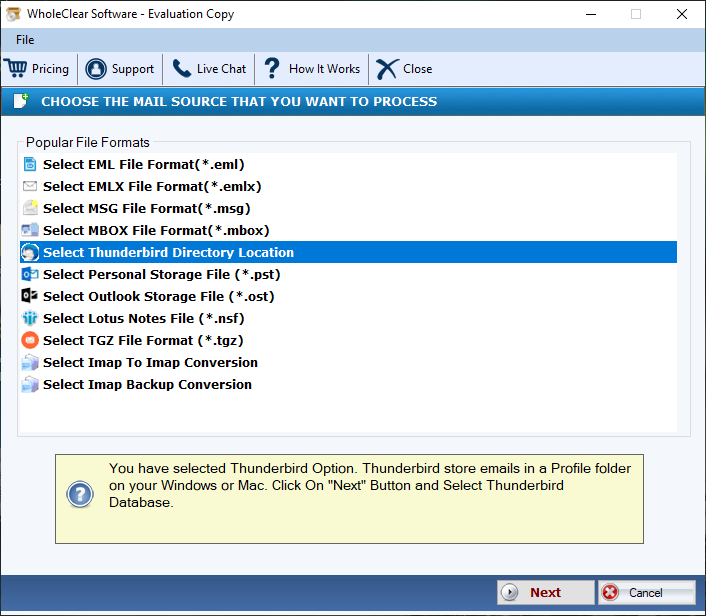
- Choose “Load Thunderbird Default Location” or “Load Thunderbird Location Manually” to select Thunderbird files and press Next
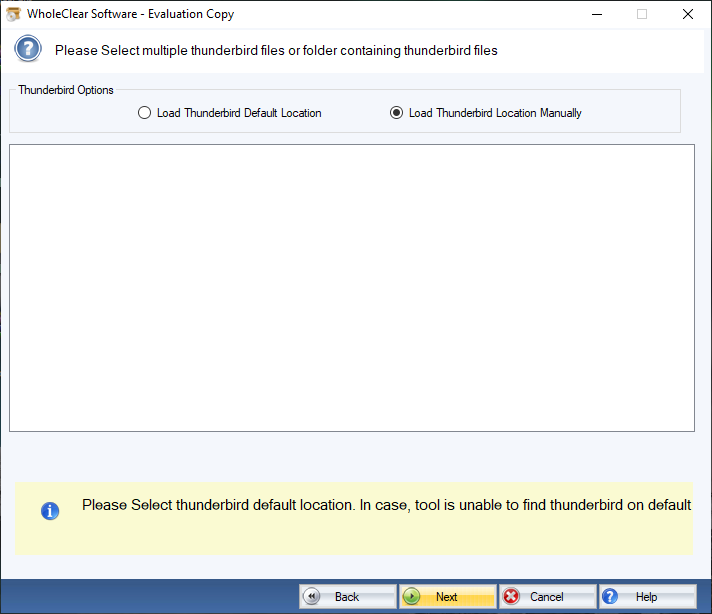
- Choose “Export to PST file format” and press Next
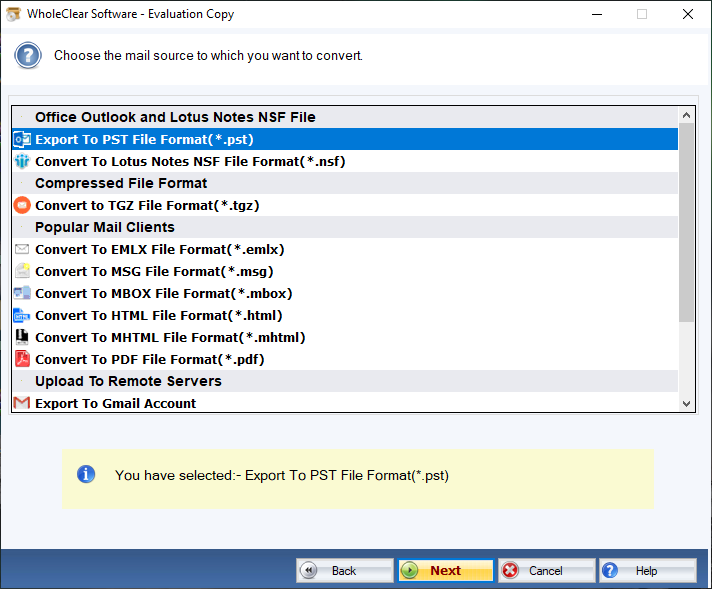
- Get the preview of the number of files exported and click on the “Browse” tab to choose a local folder to save data
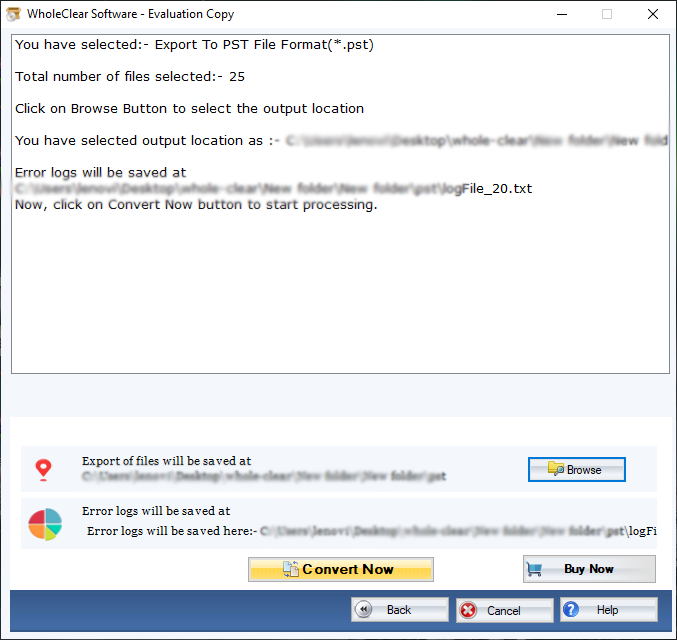
- Press the convert button to complete the process
(Note: You can choose “Export to MSG” to save each Thunderbird emails in MSG file format.)
Conclusion
The abovementioned conversion app is reliable to extract Thunderbird data and save to PST file format without losing meta properties, structure, and attachments. The app meets the highest accuracy level. Thus, it can be a well-suitable choice for businesses required conversion often.


