Outlook is undoubtedly an advanced application, but it restrictions for data sharing to other platforms make it a private tool. A PST file of Outlook can hold multiple emails, contacts, notes, messages, and other details.
If you want to extract emails of PST and share them without restriction, what will be your reaction? It is definitely an unbelievable situation. You can do this by converting Outlook PST to PDF. The article provides reasons and ways to export Outlook for Windows data to PDF file format.
Reasons to Convert Outlook PST to PDF
There are numerous reasons why users like to move from Outlook to PDF. Here are some general reasons.
- Legal and Compliance Requirements: Many organizations and individuals have to follow regulatory compliance when it comes to sharing Outlook data. Outlook PST to PDF conversion can be ideal solution because a PDF file can be protected for data privacy.
- Compatibility: PDF is a universal file format. It supports all operating systems and devices. By exporting Outlook PST into PDF, you can make sharing of Outlook data to multiple platforms easy and fast.
- Data Privacy: Quality and privacy are two primary concerns why users like to use Outlook for Windows. PDF is a secure file format. It can be partially or completely protected. In the partial protection, a PDF file can be locked to not to modify, copy, and print.
- Relief from Outlook Dependency: MS Outlook is a self dependent application. If you are using MS Outlook, you cannot use other platforms. By converting Outlook data to PDF, you can open Outlook data without Outlook on any platform. Does it sound great?.
Ways to Convert Outlook PST to PDF Format
In this article, we discuss three different ways to access Outllook PST files in PDF Adobe. We hope that any of these ways you find easy, interactive and reliable.
In the last, we guide you to use an expert-tested & verified solution from WholClear. I hope that you will find these methods helpful.
Method 1: Conversion of Outlook PST to PDF with Microsoft Print
There is no direct method that Outlook offers to transfer its data to PDF. You can the Microsoft Print feature to print Outlook to PDF. Ensure to use the latest version of Outlook to achieve this. Here are the steps to follow.
- Open Outlookon your system
- Now, choose the email that you want to move from PST to PDF format.
- Go to the File Button and press the Print option.
- After that, press the “Print” button
- Now, locate the destination to save data locally and press the “Save” button to complete the process.
Note: The above manual method doesn’t offer complete conversion. During conversion, the tool may not contain attachments with emails. Moreover, the solution requires installation of MS Outlook.
Method 2: Export PST 2 PDF using Adobe Acrobat
- It requires Outlook installation with Adobe Acrobat.
- Click on the Adobe PDF tabon the top ribbon.
- Choose the email you want export
- In the drop down menu, select create a New PDF file.
- After that, click on the Browse tab to locate a local address to save the data and then convert PST to PDF with attachments.
Note: Though the above method is helpful but has some restrictions that you cannot underestimate.
- Adobe Acrobat & MS Outlook installation is essential on your system.
- The procedure allows conversion of single email from MS Outlook to PDF.
- The tool doesn’t give assurance of accurate structure of data.
Method 3: Export Outlook to PDF Using PST to PDF Converter
If you don’t want to indulge in a lengthy conversion process and want a complete conversion solution, you can consider WholeClear Outlook PST to PDF Converter. The advanced application exports PST to PDF smoothly and precisely. The graphical interface of this app is user friendly.
A novice can operate the application without technical assistance. In addition, the tool is self-sufficient. It doesn’t require installation of MS Outlook for conversion. Hence, it is an independent program.
If you want to give a tool a try, you can install the free trial version of the app on your system. The free trial version is the exact copy of the licensed version.
Steps to Convert Outlook PST to PDF with Attachments
Step 1: Open the application and select the PST file format as your conversion option
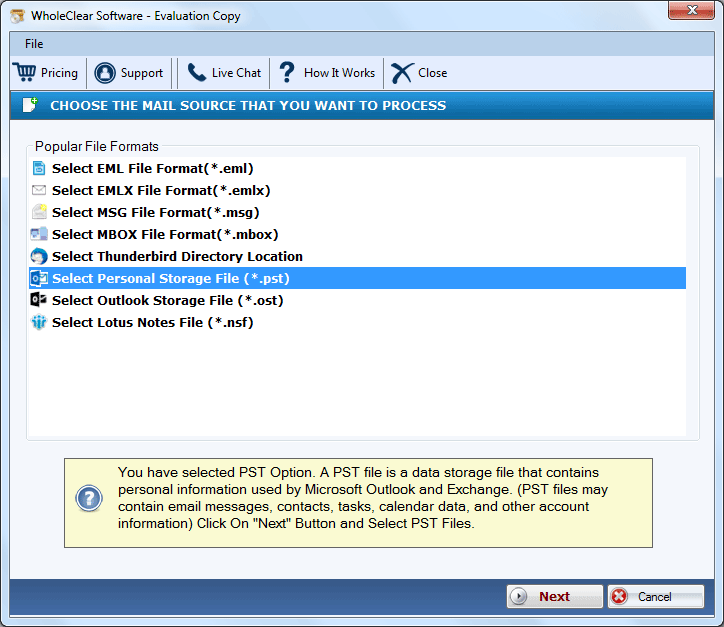
Step 2: Select the PST files by applying the filtration button and clicking on the “Browse” button

Step 3: Choose the output format “PDF File Format” and press Next
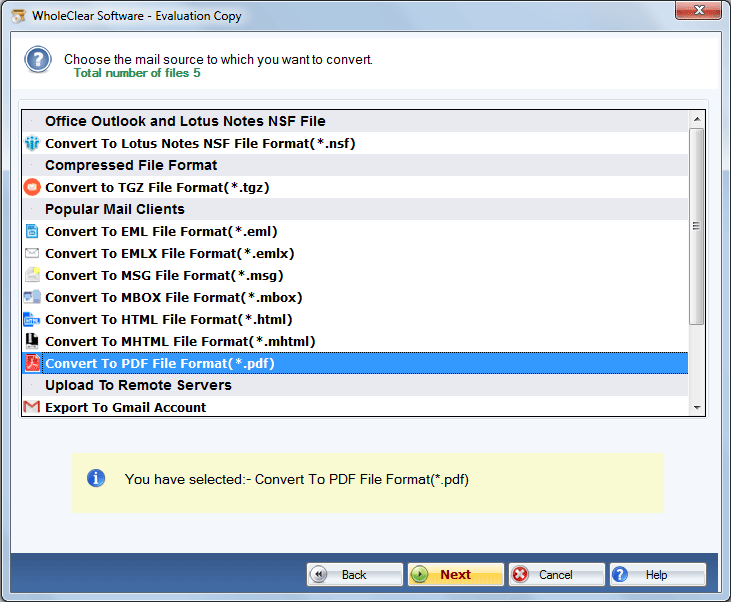
Step 4: Click on the Browse button to select the output location to save the exported data and tick the save attachments option
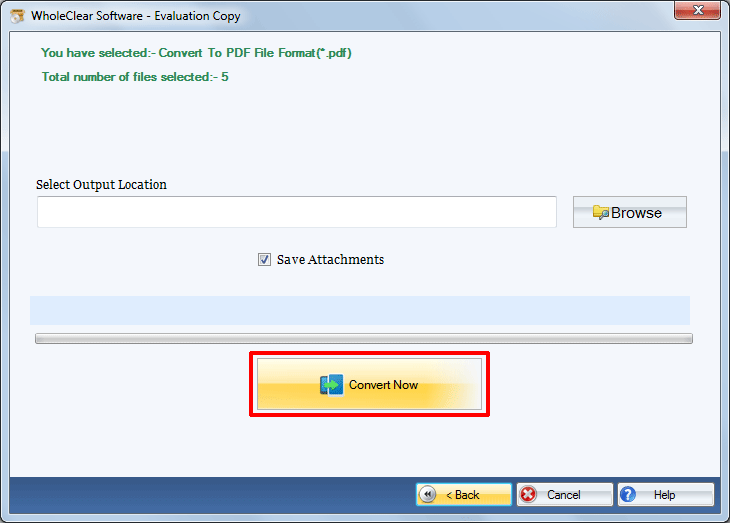
Step 5: Click on the Convert button to compete the process.
Advanced Functionality of Outlook to PDF Converter
- Safe and Secure: The application is free from bugs. It is lightweight and user friendly to run on your system.
- Export Complete Mailbox to PDF: The application supports conversion of all emails of a PST file to PDF without losing integrity. It exports emails with all meta properties and attachments.
- Batch Conversion: The significant feature of this application is batch migration where users can choose to export several PST files to export to PDF file format. This feature saves time and effort of users. .
- A Self Dependent application: It is a self dependent application. It doesn’t require Outlook installation and Adobe Acrobat for conversion of selective PST files to PDF file format. This is an incredible feature.
- Suitable for All: The program has been launched for every users who want safe and sound conversion including individuals and industries.
FAQs
- Q) Does app export PST emails with attachments?
A) The application exports selective PST emails with attachments. It offers complete conversion.
2. Q) Does the app convert as many PST files as I want?
A) Yes, the application converts as many PST files as you desire.
Final Words
In the above post, you have seen that there are a few ways to export Outlook PST to PDF with attachments. An automated Outlook .pst to .pdf adobe conversion tool can offer complete conversion.


