Do you need a solution to convert MBOX data to EML file format? Then, this article helps you. Here, we will help you to get the complete solution to convert MBOX emails to EML Online using manual and professional methods.
MBOX is a mailbox storage file format. This file stores multiple emails in a single file. It is the flexible and trusted file format used to store data by many email clients like Thunderbird, Entourage, Eudora, Apple Mail, and others. Despite this, users need to convert mailbox files to EML file format. This is because of many reasons which we will discuss in the next section.
Users want to transfer their data on EML files because of their extraordinary features such as single email storage in a single file. In comparison to the MBOX file, the EML file is compatible with email clients like Outlook. Also, EML files can be easily opened in text editors and browsers.
Why do need to transfer MBOX files into EML file format?
- EML file is compatible with various email clients in comparison to MBOX.
- EML file saves email data in a specific file whereas MBOX creates a single file for every folder.
- In case you are using Thunderbird and want to switch to Windows Live Mail then you need to export MBOX data items into EML file format.
- Sometimes, one wants to share specific data and this is not possible while using the MBOX file format.
There are several reasons for the conversion of MBOX file format into EML file format. Now, we will discuss the manual and professional approaches to completing the conversion task.
Different Methods to Convert MBOX database into EML format
In this section, we learn different methods to convert MBOX files to multiple EML files. One solution is manual and another is professional utility. Follow the solution steps carefully:
Solution 1. Conversion Using Save As Option
This method is safe and secure to import a single message file from MBOX format to an EML file. Using this, one can perform the conversion of selective emails into EML files.
- Open Thunderbird on your browser.
- Now, click on the Mailbox folder from where you want to select email.
- After opening the mailbox folder, opt for the email and right-click on it.
- From the drop-down menu, select Save as and click on it.
- After that, a pop-up window opens. Select the path where you want to save the resultant EML files.
- Finally, hit the Save button.
It will save emails and attachments with EML extension and provide a complete solution.
Solution 2. Conversion Using ImportExportTools Add-on
Mozilla Thunderbird provides add-on ImportExportTools. It allows users to transfer email messages from MBOX format into EML file format. Download this add-on and install it. After this, follow the suggested steps to begin the process of transporting MBOX emails into EML file format.
- Open Mozilla Thunderbird on your browser.
- Click on Tools from the main menu and go to Add-ons
- In the Add-ons Manager wizard, select ImportExportTools under Featured Add-ons.
- Go to Add to Thunderbird for add ImportExportTools add-on under ImportExportTools windows.
- A pop-up tab for adding the ImportExportTools add-on is displayed. Click on Add.
- After successfully adding the add-on, click on Restart Now button.
- When you launch Thunderbird, Right-click on the folder that you want to export.
- In the opening menu, select ImportExportTools and choose Export all messages in the folder. Then, choose EML file format and click on it.
- Here, select the destination directory in the opening window. Choose the folder where you want to save EML files and choose Select Folder.
- At last, open the exported folder from the chosen destination location. Right-click on the message folder and select Open With to view the message in your chosen application.
Drawbacks of Manual Solution
While using manual solutions, there are many challenges that users may face while exporting MBOX data files into EML file format.
- No option for maintaining the folder hierarchy of exported emails.
- The manual solutions are time-consuming.
- Users may need technical expertise while using manual solutions.
- You can transfer a selected number of items with the manual method.
Solution 3. Professional Solution to Convert Multiple MBOX data items into EML File Format
With Wholeclear MBOX to EML Converter Tool, one can directly export multiple MBOX data files into EML file format without losing any data. The software is highly advanced to provide users interactive and simplified user interface. Moreover, it allows smooth and safe conversion with ease.
Working Procedure of MBOX 2 EML Conversion Tool
- Firstly, download and install the program to export mailbox data to EML file format.
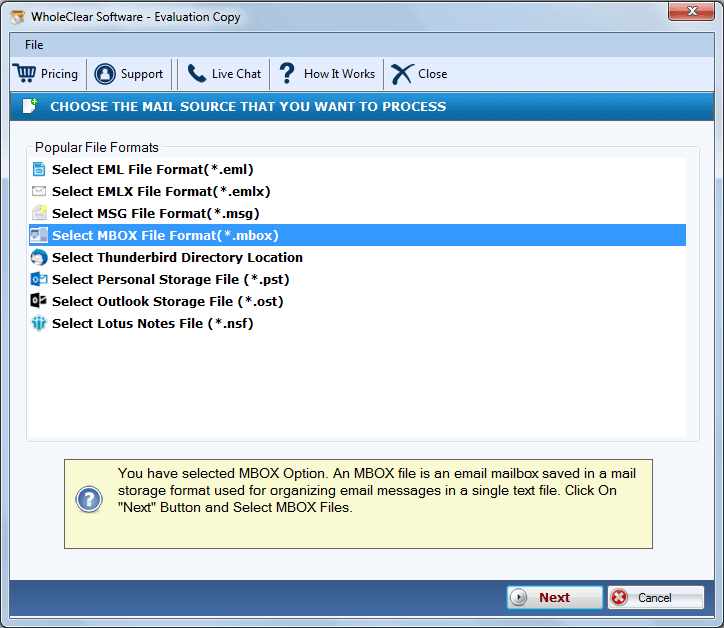
- Select MBOX data files that you want to convert.
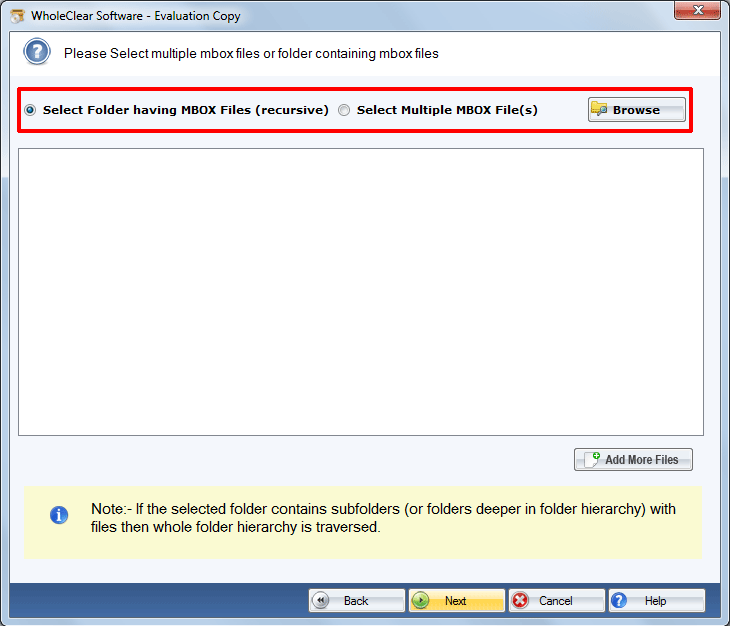
- Set a destination path for saving EML files by using the Browse button.
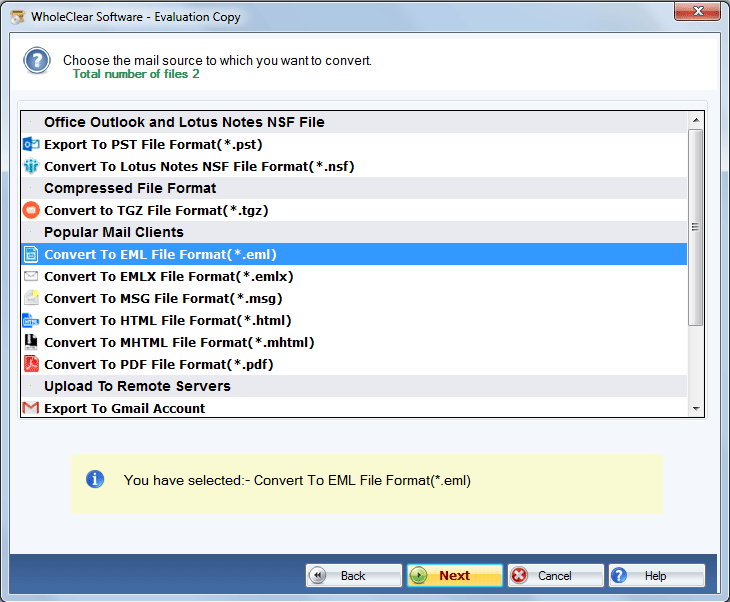
- Hit the Convert Now button. This commences the process of conversion.
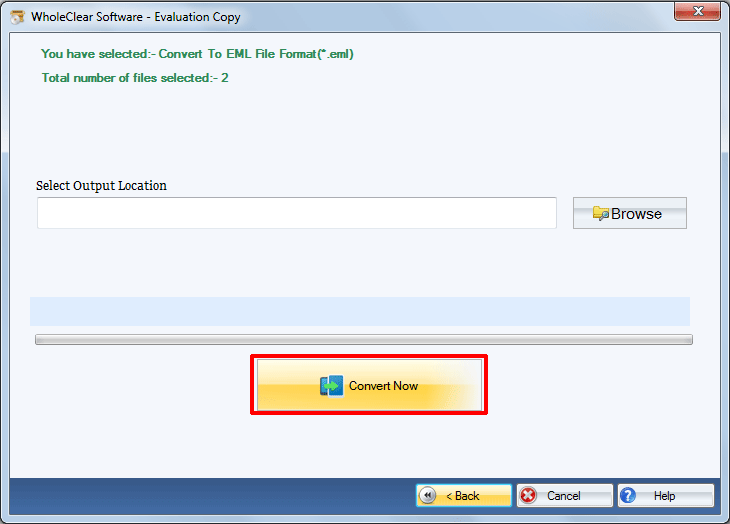
Concluding Lines
In this article, we learned about manual and professional approaches to converting MBOX email messages into EML file format. These solutions are simple and there is no chance of data loss with it. However, experts recommend you go with a professional solution. For any doubt about the software performance, go for the trial version.

