EML is a file format of 20+ email clients operating on Windows, Mac, and Linux. An EML file can store an email with attachments. They are lightweight and sharable.
PST, on the other hand, is a file format of MS Outlook for Windows. It is a password-protected file format. Hence, users like to use Outlook for professional and sensitive data management.
EML vs PST – How are They Different?
Before discussing how to convert emails from EML to PST file for Microsoft Outlook, we want to draw your attention on how these file formats are different from each other.
| EML File | PST File |
| EML file can hold single message. | PST files can store multiple messages. |
| These files store in text files. | They are binary file. |
| EML files are small in size. | A PST file can be 2GB, 20GB or up to 50GB. |
| EML files are suitable for sharing single messages. | PST files allow you send multiple messages at a time. However they are not easy to share. |
| A flexible file format to support a range of email clients, such as Thunderbird, Windows Live Mail, and Entourage. | PST file format is only for MS Outlook for Windows. |
| EML files are not password protected. | PST files can secure with a password. |
| EML files are accessible to MS Outlook for Windows. | PST files are not accessible to other email clients. |
| EML files store only one message. Hence, a file corruption can affect your entire data management. | PST files can corrupt because of various reasons. An inaccessible PST file can make inaccessible to multiple emails. |
User Query:
Hi,
I have been using Thunderbird for a long time. Now, I am seeking to switch from EML to PST. I want to hire a technician for conversion because the requirement is to export over 1000 EML files to PST. The technician demand is asking for much. It is out of my budget. Therefore, I need an affordable and reliable solution.
Most Probable Reasons to Export from .eml to Outlook .pst for Windows
Below are the reasons that encourage users to leave EML-supporting platforms to MS Outlook for Windows.
- Moving from a Conventional Tool to an Advanced One: EML supports many desktop-based email clients. When there is a requirement for an advanced tool supporting desktop to mobile devices, EML to PST conversion is beneficial here.
- Fetching Data from Multiple Platforms: If you are using WLM, Thunderbird, Eudora, or other platforms that support EML file format, data integration can save you from data loss incidence. In this situation, the conversion of EML to PST is beneficial.
- Archiving Emails: If you want to archive data of EML files you can switch to Outlook as it offers the best archiving of data.
- Better Integration of Data: An EML file can store a single email. Hence, it creates multiple files that can lead to data loss. PST files can store more than one message. It allows better integration of data and helps avoid data loss.
- Meet the Demand for Advanced Features: With EML to Outlook conversion, you can enjoy several advanced features of Outlook like creating contacts, tasks, etc. EML files can only store emails with attachments. A PST file can store emails, contacts, notes, journals, and much more.
Free But Limited Conversion of EML to PST
If you are on the way to convert EML to PST file format, below is a significant and reliable manual conversion solutions that you can follow. However, before you choose a manual solution for conversion, don’t forget to back up the targeted EML file.
Solution 1- Using WLM and Microsoft Outlook
- Start MS Outlook and WLM together.
- In WLM, hit the File tab, and choose Email messages from the Export option.

- Next, select MS Exchange your export email and hit Next.

- A pop-up window will appear displaying the message. Press OK tab here.

- In the Export Messages box, you can choose either All folder or specific folder, press OK after that.

- After that step, press the Finish button to complete the process.
Also Read:- Export Windows Live Mail to Outlook
Solution 2- Applying Drag & Drop feature of MS Outlook
You can use the Drag and Drop feature if EML files are saved separately on your system and no other EML supporting tools are installed.
- Start MS Outlook application.

- After that, locate the particular EML files, and select them.
- Drag these EML files and drop them to Outlook
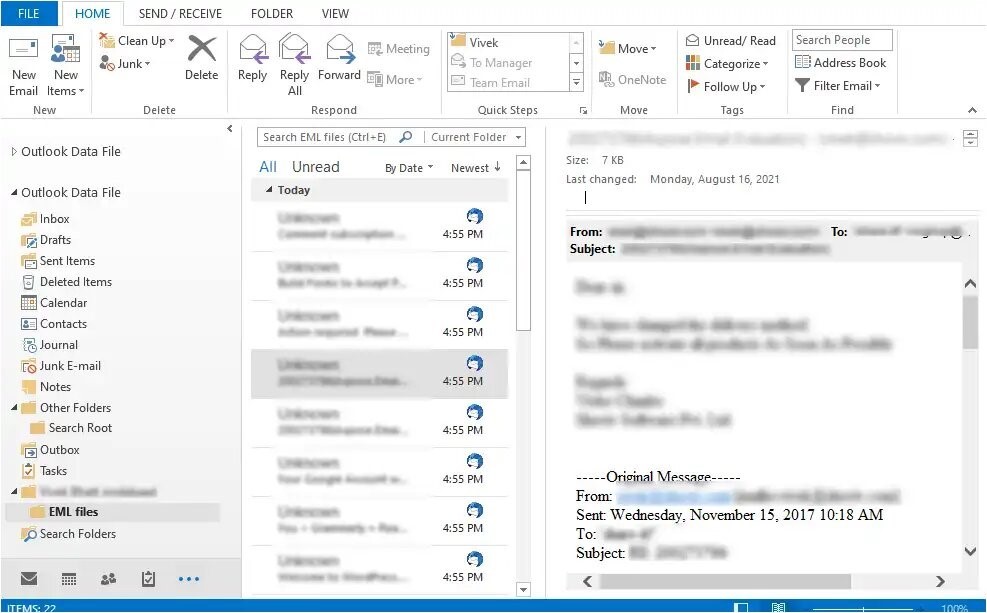
- It will allow you to view EML data on Outlook.
Solution 3- Outlook Express to Migrate EML to Outlook
In the first step, you require configuration of EML files with Outlook Express. For this, you can drag these files and leave them into OE. After that, follow the given steps carefully.
- Launch MS Outlook on your system.
- Hit the File tab and then Open and Export.
- After that press Import/Export.
- Select Import Internal Mail and Addresses>>Outlook Express >> Next >>
- In the end, hit Finish.
Drawbacks of Manual Conversion
These three manual conversion solutions may seem attractive but have some hidden drawbacks.
- They are a time-consuming process. They can lead to data loss because of human error. A single mistake can lead to losing entire data.
- There is no guarantee of conversion of attachments with emails.
- When you have a requirement to export multiple EML files, the conversion process seems tedious.
Migrate EML to PST with an Automated Solution
There is one more significant way to convert emails from EML to PST file with attachments. It is a third-party conversion program. WholeClear EML to PST Converter is one of the best applications to export EML files in bulk to PST.
Features of the EML to PST Converter
The application is advanced and has multiple features-
- Free trial for everyone who wants smooth and error-free conversion
- Export data with zero data loss
- Export data without losing file quality and hierarchy
- Need no prior installation of Thunderbird, MS Outlook and any application
- Easy and interactive interface
- Available for individuals and businesses
- The licensed version offers unlimited conversion
Steps to Operate the Application
- After downloading, launch the application
- Select EML file format and Press Next
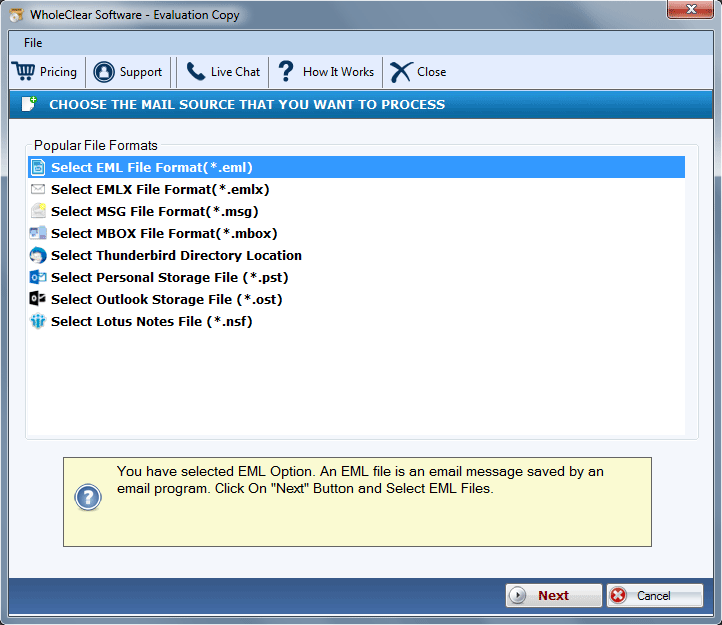
- Select EML files from local folders by clicking on the Browse tab
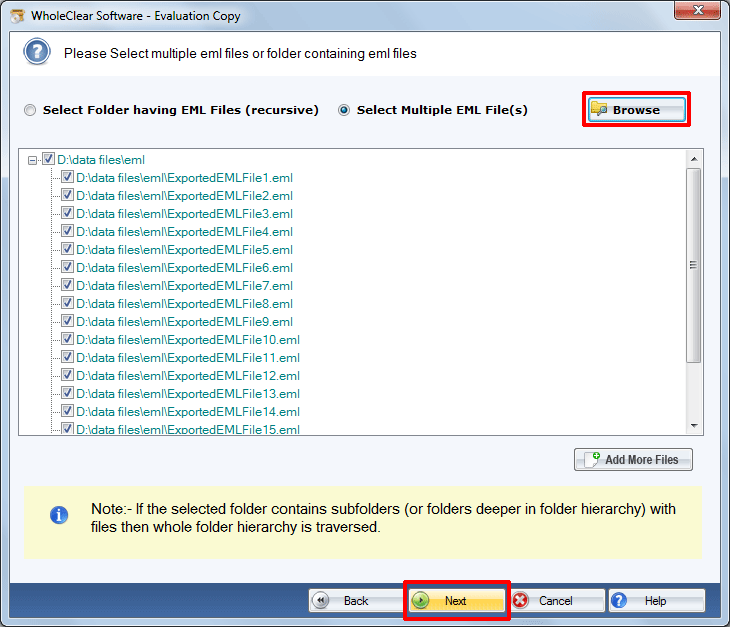
- Press Next and select PST file format
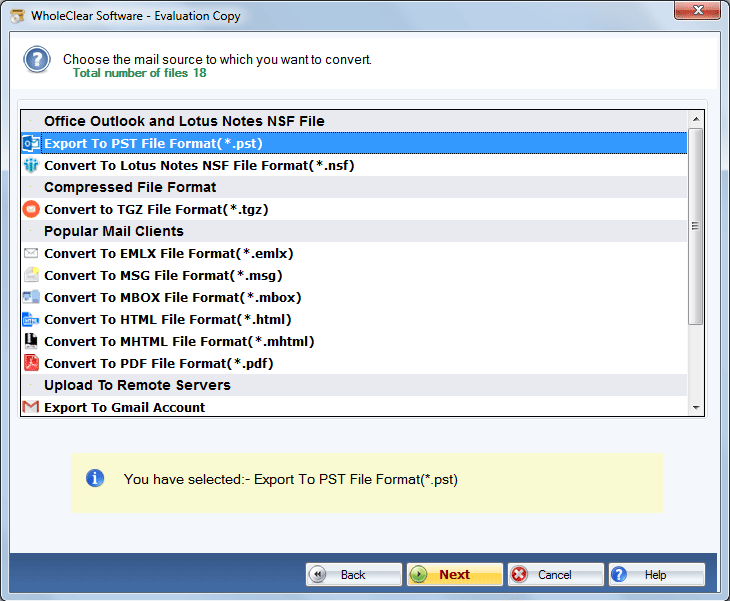
- Press Next and click on the Browse tab to choose the output location
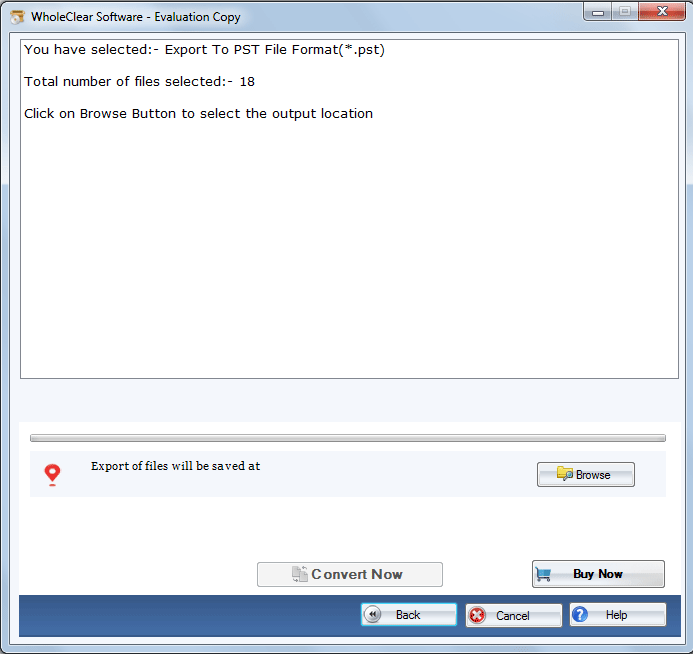
- Press the convert button
Conclusion
When you compare the third-party app with manual solutions, you can find the Third-Party app a reliable alternative. Manual solutions lead to data loss. They are time-consuming.
FAQs
Q:- Can an EML file accessible on MS Outlook?
A:- Yes, you can access an EML file on MS Outlook. The tool allows users to access EML files.
Q:- Does this third-party app offer free trial?
A:- Yes, it has free trial offer that you shouldn’t miss. It helps you understand the key functions of the application.
Q:- How long can I use this application?
A:- There is no limit to use this application. You can use it as long as you desire.

