OST and PST are the file formats of Outlook for Windows. OST file format allows users to work online. PST is an ideal file format to archive data. Each file format has its own advantages. They can store contacts, notes, emails, and other databases.
Why Do Users Export/Change from OST to PST?
There are several reasons that encourage users to export data from OST to PST. A few reasons are given here.
- When users want to change OST to PST because it preserves data of Exchange Servers
- OST to PST conversion saves data from your Exchange Server crash for any reason.
- OST to PST conversion helps archive Outlook for Windows data
- During Exchange maintenance, offline OST files become inaccessible. In this scenario, OST to PST conversion is beneficial
Manual Conversion Challenges of OST to PST
There are various reasons why users don’t like manual conversion. We have outlined reasons for conversion of OST to PST.
- Outlook and Exchange Activation Necessary- OST files become inaccessible when Exchange Server is not uploaded. OST files are Exchange Server bounded. Moreover, Outlook installation is also essential in this context.
- Corrupted OST file are Not Convertible: When you choose a manual conversion for OST to PST, the particular file must be accessible. In other words, your Outlook file must not be damaged or corrupted. Only healthy and accessible OST files are designed for conversion.
- Orphaned Outlook OST files cannot Export: OST files that are without Exchange Server are called orphaned OST files. They are inaccessible. Thus, manual conversion doesn’t support migration of orphaned OST files.
- Require Technical Skills: Manual conversion involves various steps. Therefore, technical competency is essential. If you are not technically sharp, try to stay away from a manual conversion process.
Three Methods to Convert OST to PST Free
Methods of conversion with a manual solution are tricky. Your technically competency is assessed here. Below are three methods to recommend for conversion of OST to PST.
1- Using Outlook Native Import/Export
- Make sure Outlook is preinstalled in your system. Launch the Outlook program
- Go to the “File” menu and then select “Import and Export” from the “Open and Export” option
- Next, hit the “Export to a file” option in a new windowand then “Next”
- After that, select the Outlook data file (.PST) file format and click “Next”
- Select the mailbox you want to export. You can select subfolders
- Now, select the local folder where you want to store data and press the “Finish” button
Note: The particular method requires an Exchange Server connection and Outlook installation.
2- Using Archive Method to Convert OST2 PST
Step 1: Access your MS Outlook application
Step 2: Navigate the “File” menu and select the Archive option
Step3:Now, select an appropriate location to save the data
Step 4:Click the Browse button to save the exported data
Step 4:Press the Finish button.
Note: The archive method helps to export entire data of OST to PST excluding the Contacts.
3- Using Drag and Drop Method
With this method, users can export OST to PST effortlessly.
Step 1: First, start MS Outlook application
Step2: Create a new PST file in your Outlook
Step 3: Now drag all the mailboxes to a new PST folder.
Note: The method doesn’t provide complete conversion. It may not export Inbox, Contacts, etc default folder into a PST file
Have you ever tried the above three methods. They seem easy but has a host of disadvantages. You may lose your important contacts, emails, or items.
Drawbacks of Manual Methods:-
- These manual solutions may be slow.
- They may not provide accurate results or the results may be unpredictable.
- These methods may be complex to follow.
- They may require technical competency to transport data.
- No guarantee of data accuracy and safety
- Users may experience file size limitation
- They may not work if an OST file is corrupted or damaged.
- Email item limitations, etc.
If you don’t want to experience the setback, you can use a third party conversion program. A powerful tool can export OST to PST with accuracy.
A Professional Assistance to Transfer OST to PST File
WholeClear OST to PST Converter is one of the best applications to export OST to PST swiftly and accurately. It is a well-recommended application for users with poor technical skills.
Here are Reasons to Consider the Application-
- Export OST to PST without modifying the structure
- Repair damaged Outlook OST files then convert
- Convert OST to PST in batch without losing structure
- Steps of conversion is easy to operate by a novice conveniently
- Convert selective OST files to PST with OST to PST Converter
- Help to add more files to convert as many OST files as users want
- Give users options to export single OST files
- Help to ignore empty folders
- An independent conversion program
Steps to Export WholeClear OST to PST Converter
- Step 1- Download and launch the program on your Windows system
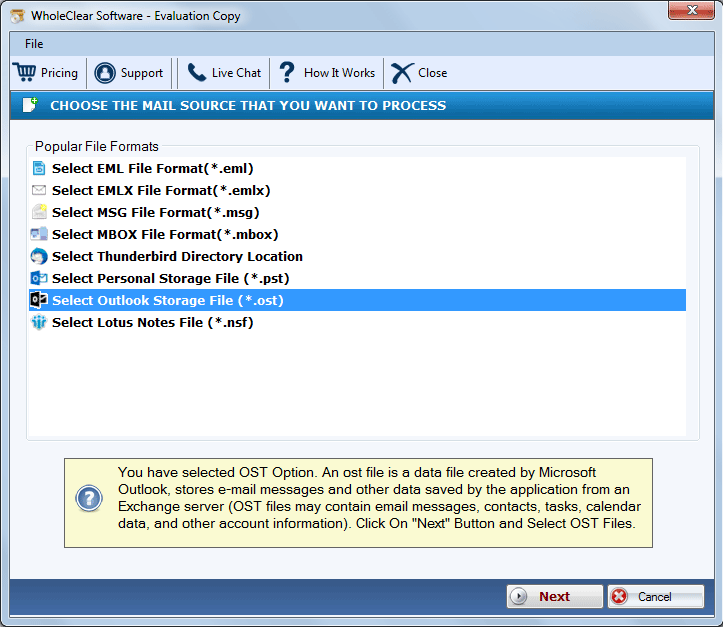
- Step 2- Choose the file format “Outlook Storage File or OST”
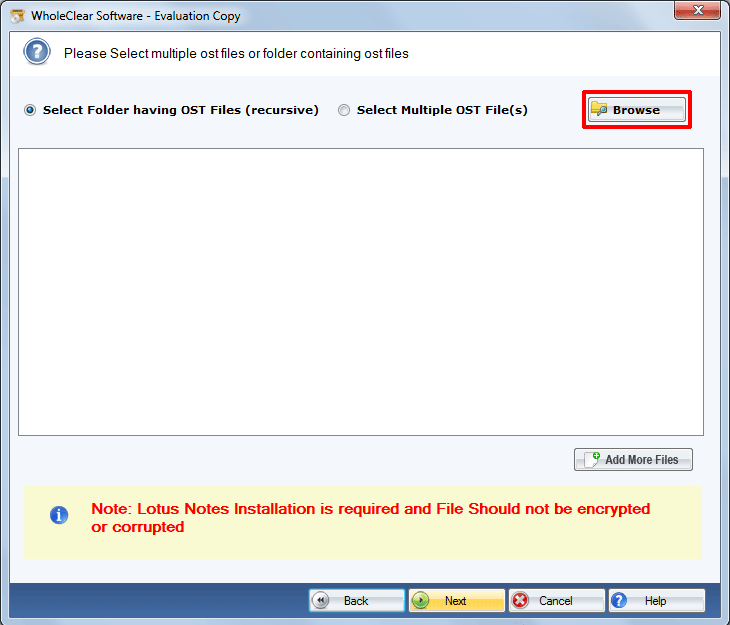
- Step 3- Click on the “Browse” button and select the desired OST files
- Step 4- Now choose “Export to PST file” option
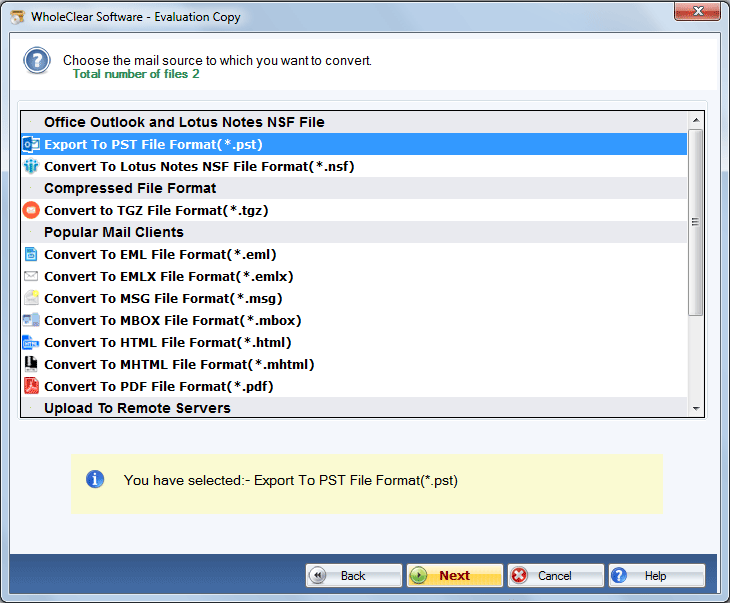
- Step 5- Press the “Browse” button to select a location to save the exported data
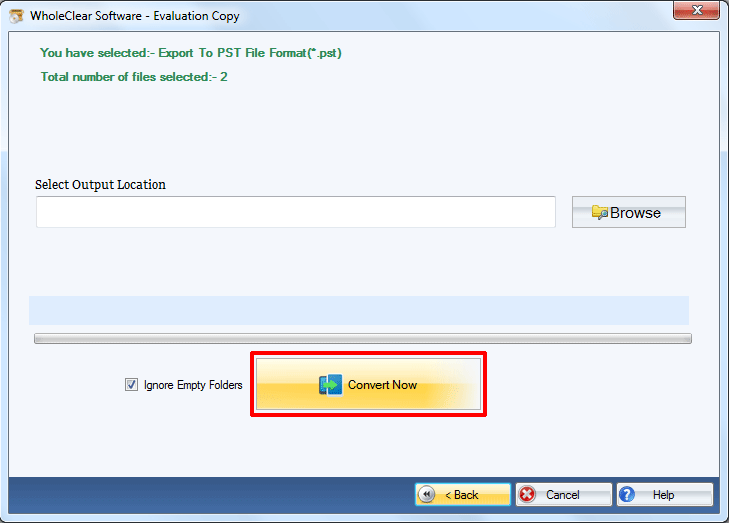
- Step 6- Press the “Export” button to complete the conversion process
Final Words
The tool is ultimately one of the best solutions to export OST to PST. You should choose a conversion program carefully. But OST to PST Converter is the solution solution as compared to others. It also offers free trial pack to all users to convert a few ost files into pst without paying any fee.


