Emails are an asset for organizations and individuals. They don’t want the asset to disclose in front of a third party without their permission. Therefore, when it comes to converting emails from one email client to another, it is a matter of data security and accuracy. MBOX is the file format of Entourage, Thunderbird, SeaMonkey, and Apple Mail. On the other hand TGZ is the file format of Zimbra. So, the Conversion of MBOX to Zimbra through a manual solution is a daunting task. You may lose file quality. Therefore, the best solution is to use a reliable Conversion program.![]()
Zimbra is a client-server collaboration suite. Zimbra Desktop email client, Zimbra Connector for Outlook, and Zimbra Web Client are popular Zimbra platforms. The server-based email client can deploy in the cloud, as a hybrid, and on-premises. It supports CalDAV, IMAP/POP, and CarDAV. It is well-integrated with antispam and antivirus. The tool is well-suitable for educational institutes and small organizations.
It supports several mail protocols (IMAP, POP3, SMTP).
A User’s Query: I rely on Zimbra for smooth email communication. It is easy to use because of its interactive interface. Since I work from home, one of my colleagues has shared MBOX files for my new projects. I am wondering the way to open them. Zimbra doesn’t support the MBOX file format. Is there any solution to access MBOX files on Zimbra?
Manual Conversion of MBOX to Zimbra
Users usually have two options to consider when it comes to accessing MBOX files on Zimbra. One is a manual solution, and the other is a third-party app. You may be keen to know about manual conversion.
If you are using Thunderbird for MBOX file format, it is easy to configure a Zimbra mail account with Thunderbird by creating an additional account. After configuration, it is easy to convert MBOX mail with attachments. Let’s break down the steps to facilitate the manual conversion.
Pre-requisites:
- You must know the correct username and password of your Zimbra mail server
- Aware of the incoming mail server like mail.domain.com and the outgoing mail server (SMTP) like smtp.domain.com
Let’s Add Zimbra account to Thunderbird
- Open your account in Thunderbird
- Click the profile name tab displayed on the top left pane
- After that, move to Accounts and press the View settings for this account option

- The Account Setting window will open. Press the Account Actions option displayed at the bottom of the left pane.
- After that, press the Add Mail Account tab and provide your Zimbra account credentials.

- Press Next. Thunderbird will try to auto-discover information. If you want to customize the data, press the Manual configuration option.

- Choose the IMAP for received emails and change the Server Hostname with SMTP Server

- Choose SSL for both IMAP/ POP3 and SMTP

- After that, review the provided info. If it is incorrect, correct it and press Done to transfer MBOX to Zimbra.

Downsides of the Manual Conversion
- It consumes time and needs technical proficiency.
- You cannot perform the conversion task if Thunderbird is not installed.
- It is necessary to have an active Zimbra server mail account.
Automated Conversion of MBOX to Zimbra Mail
The above solution will not work for orphaned MBOX files. In this situation, you can trust a third-party conversion program like WholeClear MBOX to Zimbra Converter. It is a user-friendly application, lightweight, and provides accurate results during conversion. Here are the-
Prominent features of the Software
- Manage to convert multiple MBOX files to TGZ in one go
- Provide users with the option to filter and select MBOX files for custom conversion
- Interactive interface to make the conversion task easy and fast
- Enable to migrate of MBOX files of 20+ email clients to Zimbra
- An independent conversion utility doesn’t need the installation of Zimbra, Thunderbird, and any other apps to perform the conversion
- Support conversion of all MBOX files irrespective of email clients and operating systems you use
- A Windows application that needs only 100 MB of free space for software installation and configuration
Below are the steps for conversion-
- Download the application on your Windows system
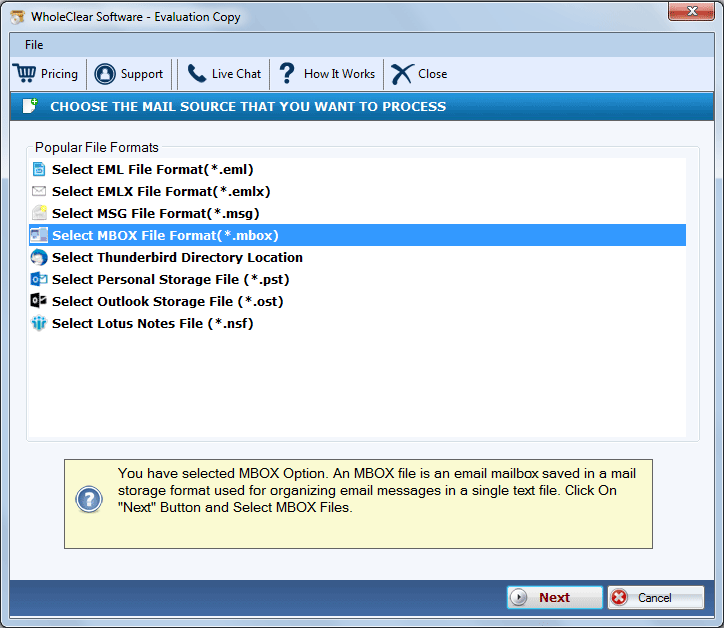
- Run the app and select the MBOX files that you want to export
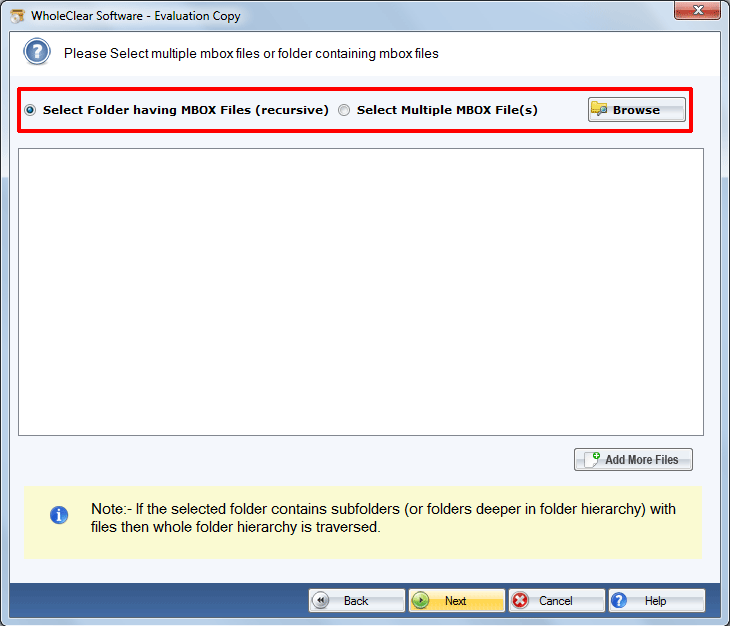
- Get the preview of the selected files
- Select TGZ file format and choose the destination to save the file locally
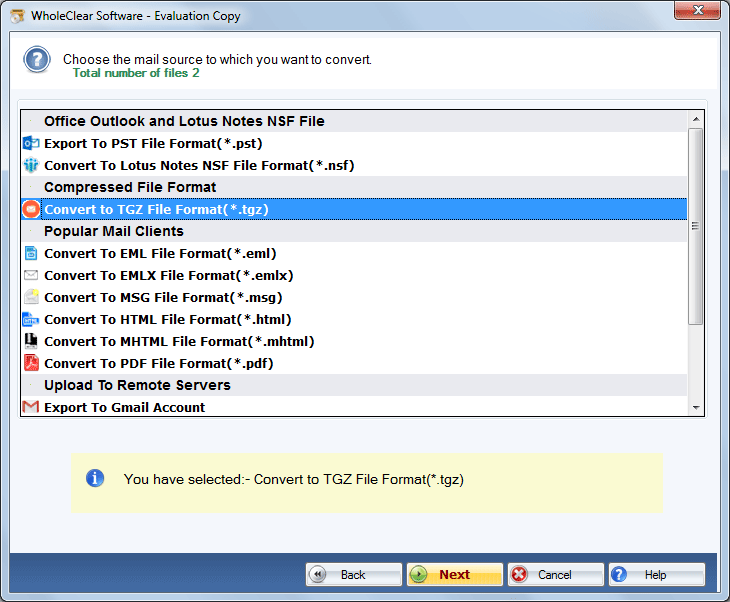
- Click the convert button for conversion.
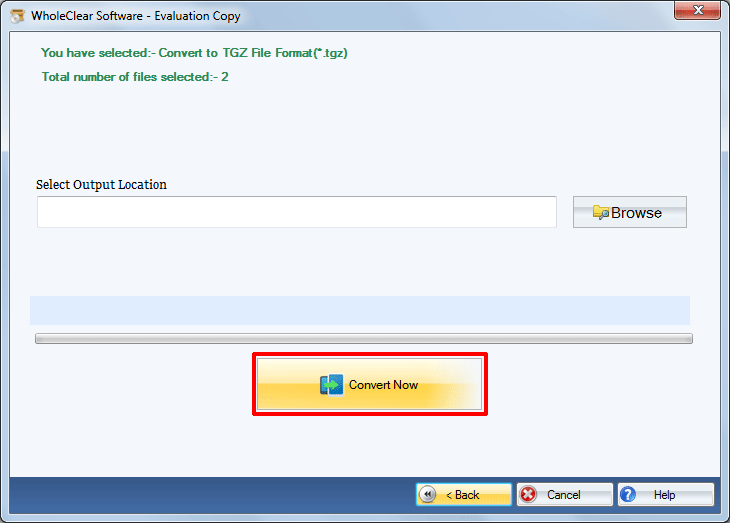
Conclusion
It depends on your choice of how you want to meet the conversion goal. Companies often like to choose a safe option, and it is a third-party application. This software also offer free demo pack for the ease of users. By using this pack users can convert a few MBOX files to TGZ in free.


